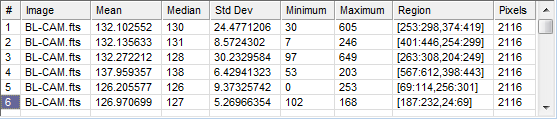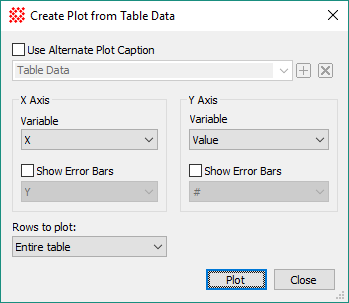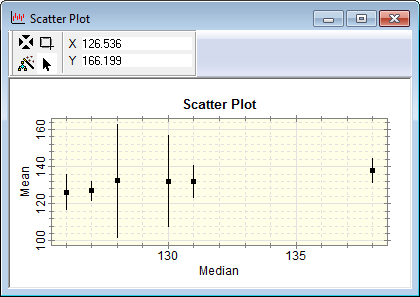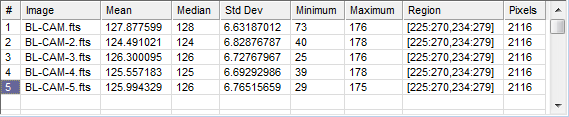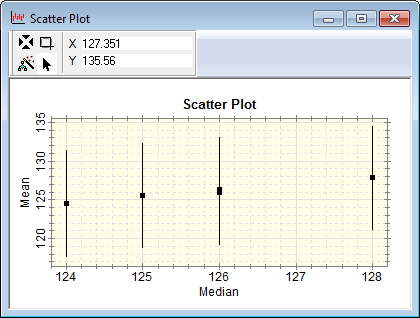|
|
Tutorial: Making a Scatter Plot of Measurements Mira uses the Create Plot from Grid command to graph the values in two columns of a Grid Control. The Create Plot from Grid command also has the ability to plot error bars in both the x and y directions. In the example below, statistics measurements were used to create 2 scatter plots, one from measurements of a single image and the other from a single measurement of an image set. The related Create Chart from Grid command creates presentation quality graphics but is not covered in this tutorial. First, open an image set for the BL-CAM*.fts sample images provided with the Mira installation. Use File > Open to open the dialog below, then select all 5 images as shown:
In the Options box at the bottom of the dialog, notice that the "Open as Image Set" option is chosen so that all 5 images will be opened into a single Image Window.
Activate
Cursor Mode and move the
image cursor around to several location in the first
image, clicking the
The table was in Single Selection Mode (set in the Grid Context Menu) so that all rows would be plotted. Next, the Create Plot from Grid dialog was opened by right clicking on the table:
In this dialog, the # column (sequential measurement number) was selected for the horizontal axis variable and Mean column (mean value) was selected for the vertical axis variable. After checking the Y Axis Error Bars option, the Std Dev column (standard deviation) was selected for the error bars. This produced the following plot showing the Mean value and its variation for each image location:
Another example of a measurement that is quick to get involves opening a series of images as an image set, then making a single statistics measurement at one location of the Image Cursor. The statistics report looks like the following:
This produced the following scatter plot. As you can see from the report, the median value is identical for measurements 3 and 5. This produced two nearly-overlapping points in the plot.
Related Topics
Mira Pro x64 User's Guide, Copyright Ⓒ 2023 Mirametrics, Inc. All
Rights Reserved. |


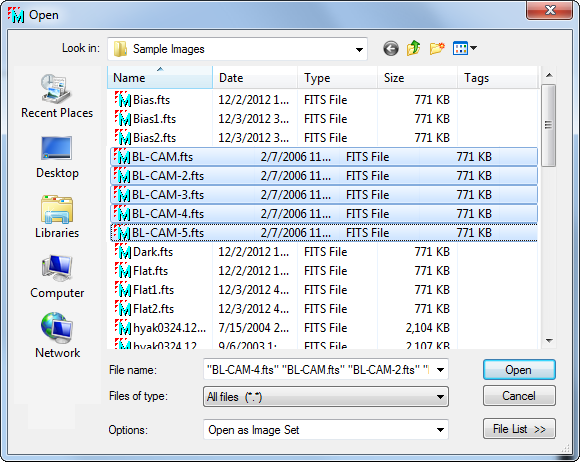
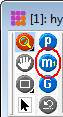 For the first example,
you will makes measurements of a single image even though an image
set is opened. To do this, make sure the
For the first example,
you will makes measurements of a single image even though an image
set is opened. To do this, make sure the