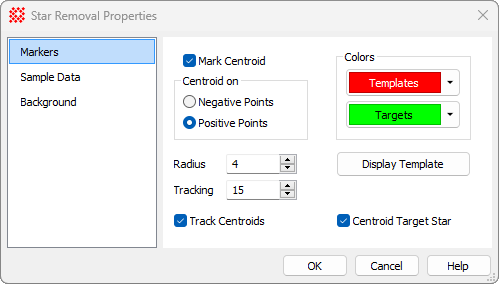|
Markers Page (Star Removal)
Most options on the Markers page control the
way templates and target objects are marked on the images.
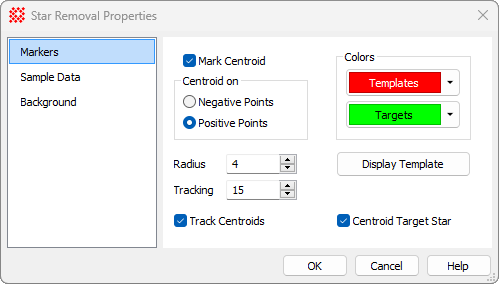
Choosing Sample Radius and Tracking Radius
The Radius and
Tracking Properties affect the
measurement of object positions in single images and when tracking
positions through an image set. These are described in the table
below.
|
 Mark Centroid Mark Centroid
|
Check this box to cause Mira to compute a
precision centroid coordinate whenever you mark a template or
target point. If not checked, then Mira will use the exact position
you mark with the mouse.
|
|
Negative Points
|
Choose this option to compute the centroid
position based on negative deviations below the background. Use
this option when the images being measured are actually negatives
(not positives displayed as negative; see
Image Palettes and the
Palette Properties dialog).
|
|
Positive Points
|
Choose this option to compute the centroid
position based on positive deviations above the background. This is
the typical case
|
|
Radius
|
Defines the radius, in pixels, from the target
point within which pixel data are used to compute the centroid
position. A reasonable starting point for choosing a value is 2
times the
FWHM.
(Note: FWHM measures a diameter and this parameter
is a radius).
|
|
Tracking
|
Defines the maximum distance, in pixels, from the
current position that Mira will search in the next image to lock
onto a new position. This is only used when tracking objects
through an
image set.
|
|
 Track Centroids Track Centroids
|
Controls the duplication of markers when the
positions are "tracked" through an image set. If this option is
checked, the positions are centroided in every image.
|
|
Show Template
|
Click this button to display the master template
in an Image window. If working with an
image set, only the template for the current image is
shown. The Properties dialog must be closed to work with the
template and other image windows.
|
|
 Centroid Target Star Centroid Target Star
|
Check this box to centroid the template mask on
the target star. This automatically moves the template mask to the
brightness center of the target profile. This is usually the
appropriate setting.
However, if the target star is in a crowded region
or has a nearby companion star, the centroid can calculate the
wrong position by including the wings of the companion star's light
profile. To prevent this behavior, uncheck this box; this causes
the template mask to center exactly where you click the mouse on
the target star.
|
Centroiding on Positive and Negative Points
Centroid positions are computed using image data,
not the screen display. Choose Positivepoints or Negative points based upon the type of object to
measure rather than the palette or other image display properties.
For modern, inherently digital images, you will almost always
choose Positivepoints. However, when
working with a scanned photograph you may find that stars are
negative deviations from the background, so you would choose to
centroid on NegativePoints.
Related Topics
Star Removal
Star Removal Properties
Mira Pro x64 User's Guide, Copyright Ⓒ 2023 Mirametrics, Inc. All
Rights Reserved.
|