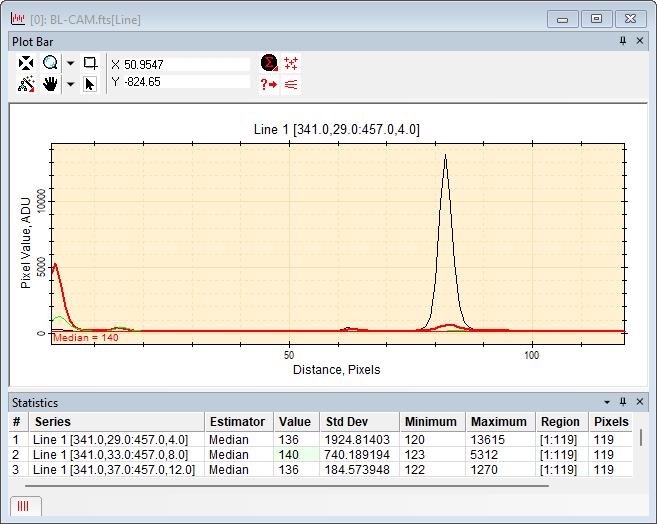|
Mark Statistic
The Mark Statistic command draws in the
Plot Window a statistic selected from the
Statistics Measurements window. Statistics are
computed for the plot window using the button on the main
Image Measurements Toolbar, the Measure > Statistics command in the pull-down
menus or the  button on the
Plot Bar. The statistic to draw is selected from the
Statistics Measurements window by
right-clicking on the desired value and then selecting Mark Statistic from the pop-up menu. Various
statistics may be measured according to the settings in the
Statistics Properties window. button on the
Plot Bar. The statistic to draw is selected from the
Statistics Measurements window by
right-clicking on the desired value and then selecting Mark Statistic from the pop-up menu. Various
statistics may be measured according to the settings in the
Statistics Properties window.
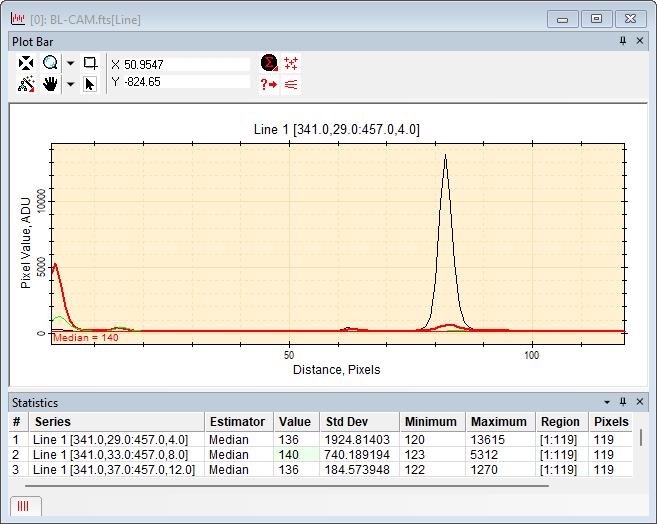
The illustration above was created using the
Procedure, below. The different plot series are shown with
different colors and thickness set before creating the plot
using the
Image Plot Properties dialog. They may be
changed after creating the plot using the
Plot Series Properties dialog.
Procedure
This procedure uses the
Line Profile command in an
Image Window to create several plot series in a
Plot Window. The median value is then computed for
each of the plot series and one of the values is marked in the
Plot Window:
-
Bring the target
Image Window to the top of the window stack.
-
Open the Line Profile Toolbar using the
button on the main toolbar or the Plot >
Line Profile Toolbar command in the main menu
-
On the Line Profile Toolbar, select
Marking mode and draw the first profile line on the
image.
-
On the toolbar, enter Move mode. Grab the
first profile line and move to a new location. Release the mouse at
the new location.
-
Move the Line Profile line to a third location.
This results in a total of 3 plot series appearing in the
Plot Window.
-
Select a statistical estimator to compute for
all plot series: To select the target statistic, right-click
the  button on the
Plot Bar or use the the Measure
> Statistics Properties submenu from the
Plot Window pull-down menu. In the
Statistics Properties dialog, select the
estimator and set its parameters as needed. button on the
Plot Bar or use the the Measure
> Statistics Properties submenu from the
Plot Window pull-down menu. In the
Statistics Properties dialog, select the
estimator and set its parameters as needed.
-
Click (left-click) the  button on the
Plot Bar to compute the estimator value for all plot
series. The Statistics pane will open (if not already open)
to list the results. button on the
Plot Bar to compute the estimator value for all plot
series. The Statistics pane will open (if not already open)
to list the results.
-
In the Statistics
pane, right-click on the line containing the estimator you want to
draw in the
Plot Window. In this example, the median estimator
with value 140 was selected from line 2. The cell that was clicked
is highlighted in green. Right-clicking opens the popup menu for
the
Grid Control.
-
From the popup menu, select Mark Statistic. The estimator name and value are
marked on the plot with a line indicating the value.
-
To compute a different statistic or to mark a
different one on the plot, repeat steps 7 through 9. Each marked
statistic replaces the one currently drawn.
-
To delete the marked statistic, open the
Plot Line Measurements toolbar and select the
Delete action.
Related Topics
Plotting Commands
Statistics Measurements
Statistics Properties
Plot Windows
Line Profile
Mira Pro x64 User's Guide, Copyright Ⓒ 2023 Mirametrics, Inc. All
Rights Reserved.
|