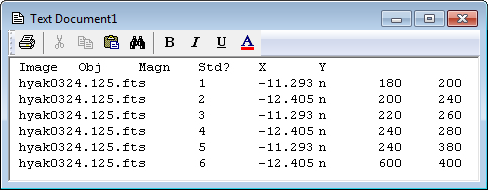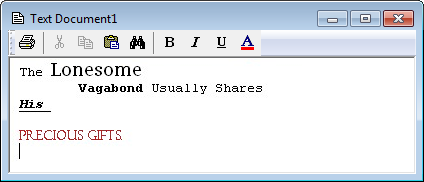|
|
Text Editor The Mira Text Editor is a simple viewer for text documents. This Editor supports both Text format (.txt) documents and Microsoft Rich Text (.rtf) format documents. Many Mira commands send output text to a Text Editor which you can then edit or save as you wish. In addition, you can open a new text editor in Mira using the New command. Any Text Editor opened from anywhere within Mira has similar functionality. Measurements and messages that are presented in a text editor are subject to the same built-in functionality described below. In addition to displaying the output for some Mira commands, the Text Editor makes a handy scratch pad for notes you might want to write concerning images or results. Below are two examples of the Mira Text Editor. The first example shows an editor opened from the Open dialog by selecting the file named "Photometry.txt". This file contains results saved from the Apphot Pane. Note that the window's toolbar has been undocked and is not visible in this example. The toolbar is toggled on/off using the View > Toolbar command.
The second example, below, shows a New, empty text document into which was typed some text, followed by some formatting from the Editor window's toolbar and menu commands. The window's default title updates with the document name when you save it to a file name.
One application of a new, empty Text Editor might be to copy tabular data from measurements listed in a Report Window into a Text Editor where you could add notations and comments to the measurements. Text Editor FunctionalityThe Mira Text Editor supports the following types of functionality:
Accelerator KeysAccelerators in the table below execute commands when a Text Editor window has focus. Text Editor Accelerators
Related Topics
Mira Pro x64 User's Guide, Copyright Ⓒ 2023 Mirametrics, Inc. All
Rights Reserved. |