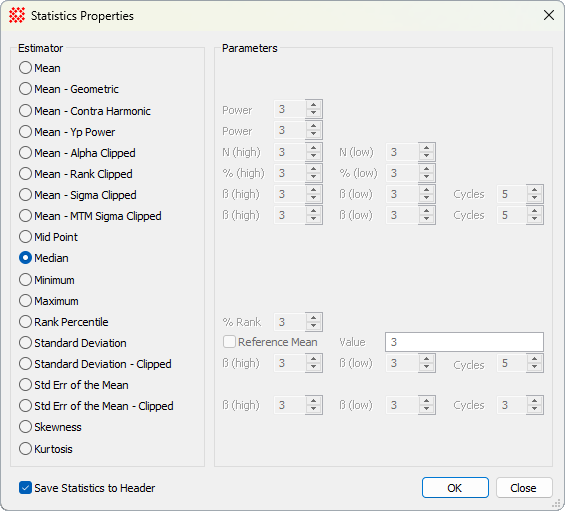|
Statistics Properties
The Statistics Properties dialog configures
parameters for
Statistics Measurements in
Image Windows and
Plot Windows. Mira keeps two sets of parameters, one
for image windows and the other for plot windows. The Statistics
Properties dialog makes a distinction between these two sets
when opened from either type of window. For example, if both Image
Windows and Plot Windows are visible on the Mira desktop, then the
parameter set opened and saved corresponds to the Image
Window or Plot Window that has the focus (the "top-most"
window with the active title bar).
Sample value estimators like Mean, Median,MTM Sigma Clipped
Mean, etc., automatically calculate the standard deviation.
Non-value estimators, like Minimum,
Skewness, etc., do not. The standard
deviation and standard error estimators duplicate the estimator as
the standard deviation.
Most of the statistical estimators are also
available for combining and normalizing images. See
Statistical Estimators for Image Combining.
The Statistics Properties dialog is opened from several
locations:
-
Using the View >
Properties > Statistics menu for Image Windows and Plot
Windows;
-
Using the Properties command in the drop-menu of the
 button on the
Measurements Toolbar; button on the
Measurements Toolbar;
-
Using the right-click mode of the  button on the Plot Window's
Plot Bar. button on the Plot Window's
Plot Bar.
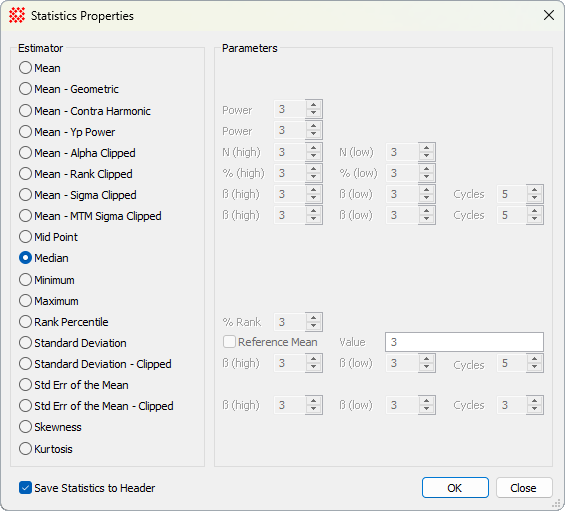
Several of the estimators have Parameters
that control their calculation. The specific parameters are enabled
when their Estimator bullet is selected.
|
Properties of the Statistics Properties
dialog
|
|
Mean
|
Calculates the simple average with no weighting or
rejection of bad values.
|
|
Mean - Geometric
|
Calculates the geometric mean, which is a
mean value weighted by the reciprocal of the individual values.
|
|
Mean - Contra Harmonic
|
Calculates the weighted harmonic mean value
in which each weight involves the value raised to the p
power.
|
|
Mean - Yp Power
|
Calculates the weighted mean value in which the
weight is given by the exponent "p", which is the value raised to
the p power.
|
|
Mean - Alpha Clipped
|
Calculates a clipped mean in which a specified
number N(high) and N(low) values are excluded from
the sample.
|
|
Mean - Rank Clipped
|
Calculates a clipped mean in which the specified
percentiles %(high) and %(low) of values are excluded
from the sample.
|
|
Mean - Sigma Clipped
|
Calculates a clipped mean in which values are
rejected if more deviant than ß(high) and ß(low)
above and below the sample distribution mean. Refinement of the
calculated mean value is repeated up to specified maximum number of
cycles. Use this method when calculating the mean value in the
presence of deviant values that are outliers from a Normal
distribution.
|
|
Mean - MTM Sigma Clipped
|
Calculates a clipped mean in which values are
rejected if more deviant than ß(high) and ß(low)
above and below the sample distribution estimator. This computation
includes both the mean and median values of the sample
distribution. Refinement of the calculated mean value is repeated
up to specified maximum number of cycles. Use this method when
calculating the mean value in the presence of deviant values that
are outliers from a Normal distribution.
|
|
Mid Point
|
Calculates the midpoint between the sample minimum
and maximum values.
|
|
Median
|
Calculates the sample median (50th
percentile).
|
|
Minimum
|
Calculates the minimum values of the sample.
|
|
Maximum
|
Calculates the maximum values of the sample.
|
|
Rank Percentile
|
Calculates the ranked percentile value based on
the %Rank parameter. For example, if %rank = 50, then the
50th percentile, or median, value is returned.
|
|
Standard Deviation
|
Calculates the Standard Deviation about the
mean value. To calculate the standard deviation about a specified
value, check the Reference Mean box
and enter the target value. Otherwise, the ordinary standard
deviation is calculated.
|
|
Standard Deviation - Clipped
|
Calculates the Standard Deviation in which
values are rejected if more deviant than ß(high) and
ß(low) above and below the sample distribution mean.
Refinement of the calculated mean value is repeated up to specified
maximum number of cycles. Use this method when calculating the
standard deviation in the presence of deviant values that are
outliers from a Normal distribution.
|
|
Std Err of the Mean
|
Calculates the Standard Error of the Mean.
This is the standard deviation divided by the square root of the
number of points in the sample, also known as the "error of the
mean." This statistic is used when comparing the mean values for
two different populations, such as the mean value of one image to
the mean value of another image. Comparatively, the standard
deviation measures the variation (or "scatter") of the sample
values (e.g., pixels) with respect to their own mean.
|
|
Std Err of the Mean - Clipped
|
Calculates the Standard Error of the Mean
in which values are rejected if more deviant than ß(high)
and ß(low) above and below the sample distribution mean.
Refinement of the calculated mean value is repeated up to specified
maximum number of cycles. Use this method when calculating the
standard deviation in the presence of deviant values that are
outliers from a Normal distribution. This is the standard deviation
divided by the square root of the number of points in the sample,
also known as the "error of the mean." This statistic is used when
comparing the mean values for two different populations, such as
the mean value of one image to the mean value of another image.
Comparatively, the standard deviation measures the variation (or
"scatter") of the sample values (e.g., pixels) with respect to
their own mean.
|
|
Skewness
|
Calculates the statistical skewness to
characterize the asymmetry of the sample distribution. Skewness
greater than 0 indicates a positive bias and skewness less than 0
indicates a negative bias.
|
|
Kurtosis
|
Calculates the relative weight of central values
to tail values in the sample distribution. The value is adjusted to
a reference value of 0 for the Normal ("Gaussian") distribution. A
kurtosis value greater than 0 indicates that the distribution is
taller than a Normal distribution (too narrow, or "leptokurtic").
Conversely, a kurtosis value less than 0 indicates the distribution
is flatter than a Normal distribution (too flat, or "platykurtic").
By definition, the Normal distribution has the reference ratio of
central area to tail area adjusted to 0, and is called
"mesokurtic".
|
|
 Save Statistics
to Header Save Statistics
to Header
|
Check this box to save the statistics measurements
as FITS keywords in the image header. This feature is available
when the dialog is opened for an
Image Window but not for a
Plot Window. See "Saving
Statistics to the FITS Header," below.
|
|
[OK]
|
Saves the changed parameters and closes the
dialog.
|
|
[Cancel]
|
Closes the dialog without saving the changed
parameters.
|
Saving Statistics to the FITS Header
The computed statistics can be saved to the FITS
image header for documentation purposes or for further analysis.
For example, you might need to assess how the CCD dark current
varies with CCD temperature across a series of dark frames. An
example is given in the tutorial
Using FITS Keywords to Analyze Image
Data.
The table below lists the FITS keyword names used
for representing statistics measurements in the image header. This
keyword is a coded version of the estimator name, a consequence of
the 8 character maximum length of FITS header keywords. For
example, the Mean - Sigma Clipped
estimator is abbreviated to make the keyword name S_SCMEAN. If the estimator also uses parameters, as
does Mean - Sigma Clipped which has
ß(high), ß(low), and Cycles
parameters, then these parameters are saved in the Comment field of the keyword. Note that the
S_REGION keyword is always saved to the
header as it contains the column and row region over which the most
recent estimator was calculated.
Additional Details:
-
The S_REGION keyword
is updated with the new measurement region when any statistic is
added to the header.
-
Estimators are added to the FITS header using
keyword names listed in the table below. If the keyword already
exists in the header, its value is updated with the new value.
Otherwise, a new keyword line is added to the header.
-
Statistics keywords are NOT permanently saved to
the image file unless you save the image using one of the
File > Save commands. All such
commands are shown in the picture of the
File Save Image Set menu.
-
To remove all statistics keywords from the image
header, use the menu command Measure >
Statistics Properties > Remove Statistics Keywords.
The FITS keyword abbreviations below follow a few
mnemonic rules. First, all begin with "S_". In addition, clipped
estimators use the letters "CL" or "C", depending on the total
number of characters in the name.
|
FITS Keywords for Statistical
Estimators
|
|
FITS Keyword
|
Statistic (see table above)
|
|
S_REGION
|
Specifies the column and row limits of the region,
for example, [150:351,128:762]
|
|
S_MEAN
|
Mean
|
|
S_GOMEAN
|
Mean - Geometric
|
|
S_CHMEAN
|
Mean - Contra Harmonic
|
|
S_YPMEAN
|
Mean - Yp Power
|
|
S_ACMEAN
|
Mean - Alpha Clipped
|
|
S_RCMEAN
|
Mean - Rank Clipped
|
|
S_SCMEAN
|
Mean - Sigma Clipped
|
|
S_MTMEAN
|
Mean - MTM Sigma Clipped
|
|
S_MIDPT
|
Mid Point
|
|
S_MEDIAN
|
Median
|
|
S_MIN
|
Minimum
|
|
S_MAX
|
Maximum
|
|
S_RANK
|
Rank Percentile
|
|
S_SDEV
|
Standard Deviation
|
|
S_CLSDEV
|
Standard Deviation - Clipped
|
|
S_SERR
|
Std Err of the Mean
|
|
S_CLSERR
|
Std Err of the Mean - Clipped
|
|
S_SKEW
|
Skewness
|
|
S_KURT
|
Kurtosis
|
Related Topics
Statistics Measurements
List Statistics Keywords
Remove Statistics Keywords
Report Windows
Measurement Panes
Grid Controls
Measuring Images
Mira Pro x64 User's Guide, Copyright Ⓒ 2023 Mirametrics, Inc. All
Rights Reserved.
|