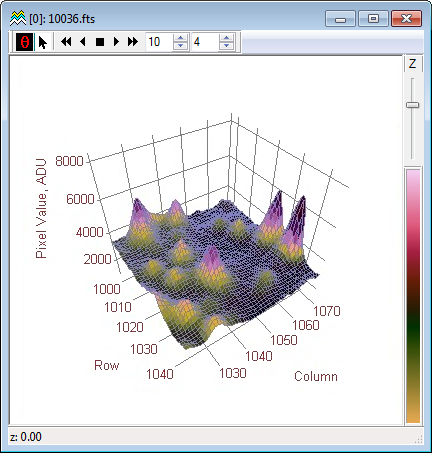|
|
The 3-D Surface command renders 2-D image pixels as a 3-D surface. The image pixel value is used as the 3rd dimension, or "Z Value". Various options for rendering the data and altering the Plot Properties provide a myriad of ways to visualize the image surface.
The 3-D Animation BarIn addition to the Rotation Toolbar, 3-D Plot windows can plot multiple renderings of images in an image set. When an image set is rendered, the 3-D Plot Window shows an Animation Control toolbar for working with multiple plot buffers. Both toolbars offer manual and automated stepping and can be operated simultaneously.
Types of 3-D PlotsMira provides 4 basic ways to render a 3-D surface. The different plot types serve to show data in different ways. In addition to these plot types, there are options for choosing the projection surfaces, viewing positions, light sources, facet shape, and illumination characteristics. See 3-D Pixel Representations to view a comparison of the various ways that Mira can render a surface. 3-D Plot Types
The Plot Type and other settings are remembered by Mira between plots. You can change the plot Properties for the current plot or save the current settings as global defaults for future plots. Accelerator KeysAccelerators in the table below are enabled when a 3-D Plot Window has focus. These are keystroke shortcuts to operate some commonly used commands. 3-D Plot Window Accelerators
Related Topics
Mira Pro x64 User's Guide, Copyright Ⓒ 2023 Mirametrics, Inc. All
Rights Reserved. | ||||||||||||||||||||||||