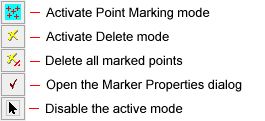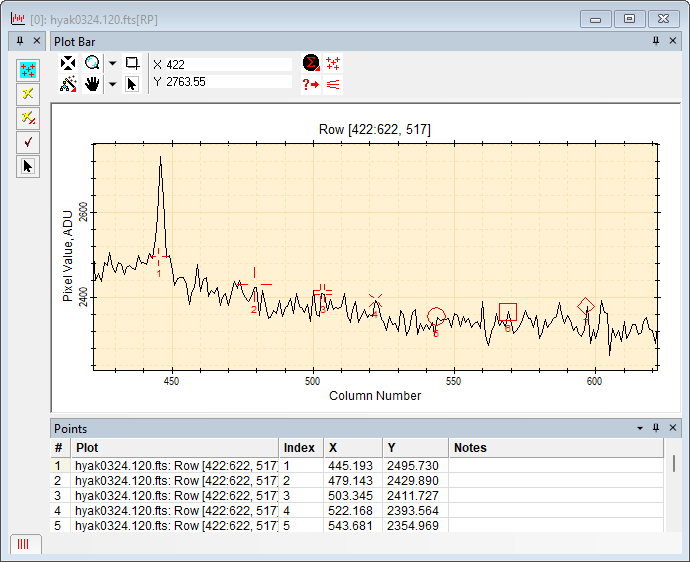|
|
The Plot Point Measurements tool marks
points in a
Plot Window. The commands in the point plotting
package originate in a docking pane toolbar that may be opened,
closed, and tabified. The plot series and point coordinates are
accrued in the Points grid pane for the plot window. The
toolbar opens with Marking Mode active. Marker properties
are set in the
Marker Properties dialog opened from the
The following picture shows a Plot Window with several points marked on the graph. This picture shows each of the markers available from the Shape Properties page of the Marker Properties dialog. The point measurement results accrue in the Points Docking Pane at the bottom of the Plot Window. To reduce the screen space used by the Points pane, use its stick-pin to tabify it on the Plot Window border.
Measurement ResultsThe point data are tabulated in the Points grid like the one shown above. This is a Docking Pane that attaches initially to the bottom border of the Plot Window but may be moved, tabified, and so on. The results listed in the grid may be sorted, rearranged, saved to the clipboard or a file, and so on. The items in this report are described in the table below. Points Measurements
Related Topics
Mira Pro x64 User's Guide, Copyright Ⓒ 2023 Mirametrics, Inc. All
Rights Reserved. |