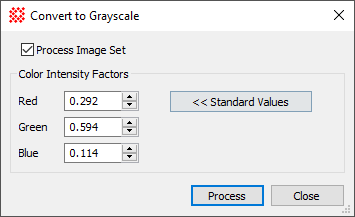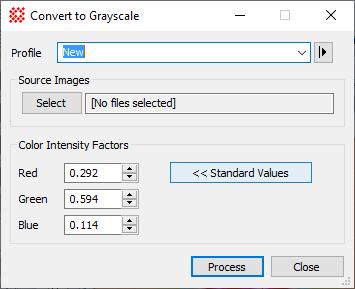|
|
Convert to Grayscale The Convert to Grayscale command converts an RGB image to an intensity-equivalent grayscale image having RGB pixels. In the resulting image, each pixel value has R = G = B. The conversion is done by applying a weight to each of the R, G, and B channels, These weights can be the standard grayscale conversion values or can be set as desired (see below). To convert an RGB image to a 16-bit or 8-bit grayscale image having 1 channel per pixel, use the Convert to 8 bit Intensity or Convert to 16 bit Intensity commands.
This command allows you to specify the color balancing factors for weighting each channel in the RGB image. There is a standard formula for converting color data to equivalent intensity as perceived by the human eye. You can recover these standard settings by clicking the [Standard] button. Related Topics
Mira Pro x64 User's Guide, Copyright Ⓒ 2023 Mirametrics, Inc. All
Rights Reserved. | ||||||||||||||||||||||||||||||||||||||||||||||||||||||||||||||||||||||||||||||||||||||||||||||||||||||||||||||||||||||||||||||||||||||