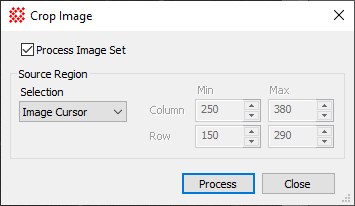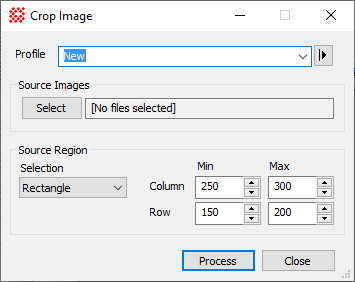|
Command Dialogs
The dialogs used for implementing Mira processing
commands exist in two forms that differ in how images are collected
for processing. These two versions are used for called immediate
mode and global mode commands. The differences are
described in the table below.
|
Immediate Command Dialogs
|
Dialogs for immediate commands open from
the
Image Window menu only when an image window is the
top-most view window. They operate immediately (directly) on images
and image sets displayed in that window.
Most immediate mode dialogs show
a  Process Image
Set checkbox for choosing whether the command operates on
the top-most (or only image) image or the entire
Image Set opened in the
Image Window. Most immediate
mode dialogs lock out other windows while in use and close
themselves after the processing completes. Process Image
Set checkbox for choosing whether the command operates on
the top-most (or only image) image or the entire
Image Set opened in the
Image Window. Most immediate
mode dialogs lock out other windows while in use and close
themselves after the processing completes.
|
|
Global Command Dialogs
|
Dialogs for global commands are available
anytime, regardless of the window that is top-most and which
command menu is available.
Global commands can open images from folders,
Image Windows, and file selection templates using
controls in the Source Images group.
This provides access to processing commands while overcoming the
standard Windows application behavior of loading a menu of commands
specific to the type of data in the top-most window, such as
images, plots, text, and tables. Global commands are always
available by clicking the  button
to open the global command menu from the
Main Toolbar. Most global mode
dialogs allow Mira to be used while open and do not automatically
close themselves after processing completes. button
to open the global command menu from the
Main Toolbar. Most global mode
dialogs allow Mira to be used while open and do not automatically
close themselves after processing completes.
|
To illustrate the differences between global
and immediate mode dialogs, the two versions for the
Crop Image command are shown below. The top
dialog shows immediate mode for Image Windows
. The lower dialog shows the global form that
does not require the target image to be displayed.
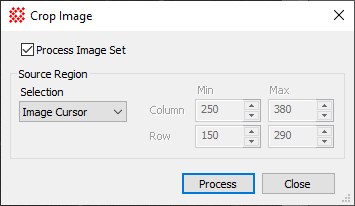
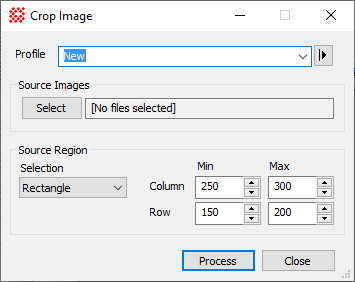
Related Topics
Contents
User Interface
Mira Pro x64 User's Guide, Copyright Ⓒ 2023 Mirametrics, Inc. All
Rights Reserved.
|