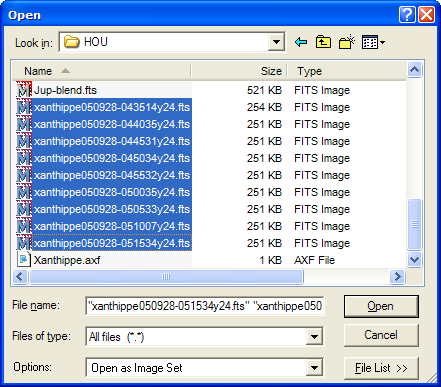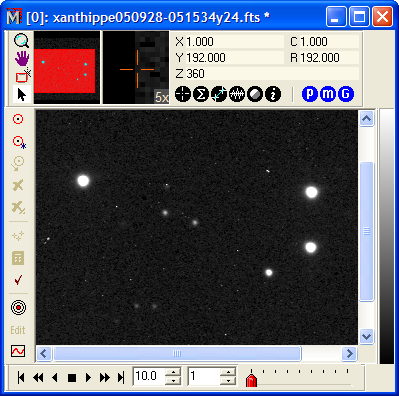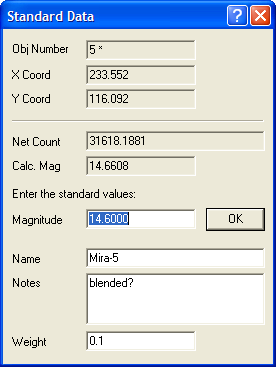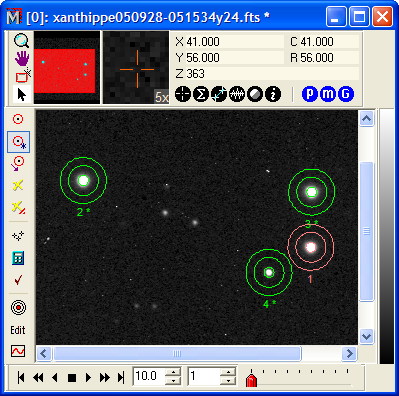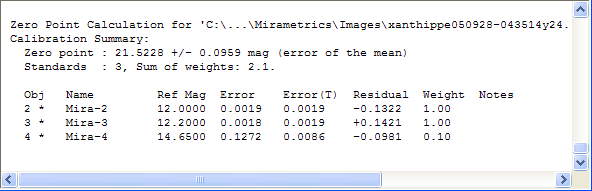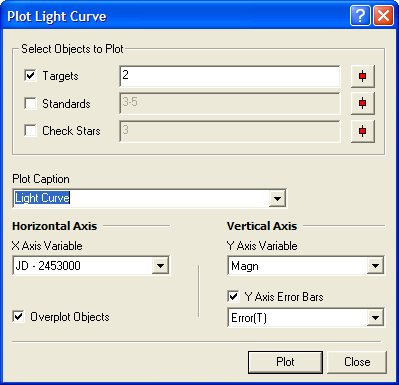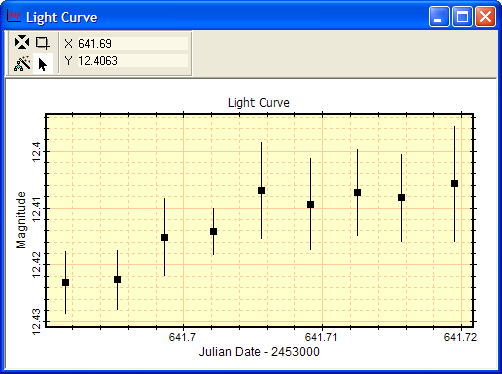|
|
Tutorial: Doing Time Series Photometry This tutorial describes how to use the Aperture Photometry package to do time series photometry on a set of images of the minor planet Xanthippe. In this tutorial we use observations of the minor planet Xanthippe to place limits on variations in its brightness over a short time period. In minor planet studies, these variations are used to characterize the rotation or tumbling of the body. The same methods could be used for analysis of variable stars, to search for stellar eclipses caused by extra-solar planets orbiting stars, or for other types of investigation. We begin by opening an image set containing 9 calibrated images of the minor planet Xanthippe. First, clickFile > Open on the main menu to open the Open dialog. Now click on the first image of the image set, hold down the [Shift] key, and mark the last image of the image set to highlight all 9 target images as shown below.
Make sure the Open as Image Set option is checked at the bottom of the Open dialog, then click [Open] to open the images. They appear in an Image Window like this:
Next, click the On the aperture photometry toolbar click In the Standard Data dialog we also added a comment for this object and changed its weight to 0.1 of that used for the other standard stars. The minor planet moves close to this star in the last 4 or 5 images, hence the profiles may be blended. We also could use the Star Removal package to remove this star from the image before doing the aperture photometry. This is discussed further at the end of this tutorial. The Image Window now should show 4 objects as shown below. Object 1 is the minor planet Xanthippe.
Next we want to extend the marked objects from
image 1 to all images in the image set. To do this, click
Next we will plot a light curve from these
observations. On the Aperture Photometry toolbar click
Click [Plot] on the Plot Light Curve dialog to produce the following plot containing magnitude error bars:
The error bars here are relatively large because the standard star magnitudes we entered were not nearly as precise as the actual uncertainties of the measurements. Therefore, the uncertainty in the calculated photometric zero point dominates the uncertainty in the measurements of the target object, Xanthippe. You can see this effect by inspecting the standard star data listed in the Photometry Messages text window (see above). For image 9, the zero point value is listed as 21.4819 +/- 0.0049. This value combines the scatter in the standard star magnitudes (see the Residuals column) and also the "random" error for each standard star measurement itself. The random error for each standard star is listed in theError and Error(T) columns. Notice that the star "Mira-4", which is object 4, has a large random error that is caused by becoming progressively more blended with Xanthippe starting around image 5 of the image set. We set its weight to 0.1, so that object 4 would have only a small effect on the photometric zero points. What do we do about the interference between object
4 and the image of Xanthippe in the last 5 images? First, we should
not have used object 4 as a standard star. Looking at the light
curve, you can see that the magnitude of Xanthippe increases
through the image set, especially in the last 5 images. Is this an
artifact of the blending? This could be verified by using the
Star Removal package to remove object 4 from all
images before doing the photometry. Since the objects are already
marked and their data are already entered, this is not difficult to
do. First, click Related TopicsAperture Photometry Properties Tutorial: Introduction to Aperture Photometry Using Edit Mode in Aperture Photometry
Mira Pro x64 User's Guide, Copyright Ⓒ 2023 Mirametrics, Inc. All
Rights Reserved. |