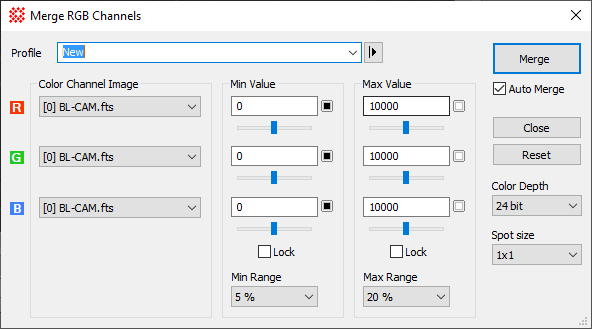|
|
Merge RGB Images The Merge RGB Images command combines 3 separate images that contain red, green, blue channels to make an RGB color image.
OverviewThis command uses 3 input images to produce 1 output image, which is the merged RGB image. Using the image selection controls in the dialog, the 3 input images may be selected from the same Image Set in one window or they may be selected from different windows. Each input image must not be an RGB image itself. The Auto check box enables automatic merging after a parameter change so that you don't have to keep clicking the Merge button. If you want Mira to automatically update the merged image after you change a parameter, Check this item. if the Auto box is not checked, Mira does an update only when you click the [Merge] button. Oftentimes you will choose new setting that give a poorer result. The [Revert] button recalls the set of values used in the most recent, prior merging and updates the Properties with them. This is an "undo" for the Properties but not for the merged image. The critical determinant of the brightness, contrast, and color balance is the choice of theMin Value and Max Value levels in the 3 input images. As described below, Mira gives you 3 ways to set these values. Procedure for Merging Images
Using Min Value and Max ValueThe Min Value and Max Value Properties control the placement of the "black point" and the "white point" in the intensity values of the input images. When merged into the output RGB image, all pixel values lower than the Min Value are assigned "black" and all pixels above Max Value are assigned "white". These values do not need to be the same for each of the images. Typically they may be different if the images have different background signal or inherently different contrast. The particular values you use affect the overall brightness of the RGB image as well as its contrast and color balance. Beyond wild guessing, there are 3 ways to choose the Min Value andMax Value Properties:
Note that this is an interactive procedure and you can tune the Properties after each trial to home in on the best possible result. Simply adjust the Properties and re-Merge the images to get a new result. Using the Lock OptionWhen you adjust the Min Value or Max Value, there are times when you want to set the values independently, and there are other times when you want them to change together. To make the entire column of values change when you change one of them, check the Lock check box in the appropriate column. After merging, you can refine the color using simpler methods than Min Value and Max Value. You can finalize the brightness, contrast, and color balance using the palette stretching using the Palette Pane or the Palette Properties dialog. Related Topics
Mira Pro x64 User's Guide, Copyright Ⓒ 2023 Mirametrics, Inc. All
Rights Reserved. |