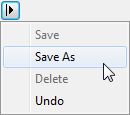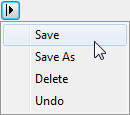|
|
Image Palettes An image palette is a color mapping between image brightness and some number of colors. Mira uses 256 palette entries per channel to display an intensity image (i.e., an image not in RGB format). For such images, the image levels are set by the Transfer Function, then a palette of colors is assigned to each level of the transfer function. Since there are a discrete number of levels in the transfer function that must cover some range of image intensity, there is a range of intensity assigned to each palette color. By changing the color assignment to the palette indices, you can change the way the image is rendered. Selecting a Different PaletteThe Palette Properties dialog provides access to different palettes other than the default grayscale palette. Use the selection box in the Palette Properties dialog to choose a different palette. You can adjust a palette without saving the changes using controls in the Palette Properties and in the Palette Pane. The Import Palette and Export Palette commands in the View > Palette menu are used to move palettes between Mira and Palette files (such as the collection of palettes in thePalettes folder (see Mira's Special Folders). To permanently save changes to a palette, use the
Importing and Exporting PalettesImportingMira is installed with a few fundamental palettes including "grayscale", "random". and "level slice". These basic palettes are stored in binary form in the Windows Registry. Mira only loads palettes from the Registry. A rich collection of pseudocolor palettes is provided in thePalettes sub folder of the Sample Images folder (see Mira's Special Folders). These additional palettes may be imported from files to the Registry using the Import Palette command. ExportingAny palette currently displayed in an Image Window can be exported from the Windows Registry to a file using the Export Palette command. Changing the Image PaletteImages are converted from pixel values to the screen display using two protocols: a Transfer Function for non-RGB images, and a Palette for all images. The transfer function converts image brightness values into a look-up table with 255 entries (255 per channel for RGB images). The palette then assigns a color or shade of gray to each entry in the lookup table. You can change both of these quantities from the Image Window:
Procedures for Changing the Image Palette
Related Topics
Mira Pro x64 User's Guide, Copyright Ⓒ 2023 Mirametrics, Inc. All
Rights Reserved. |