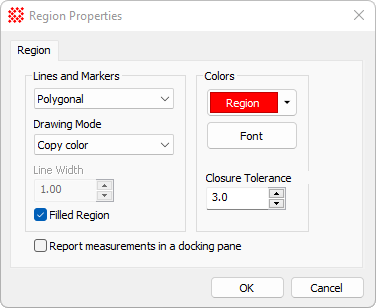|
Region Marker Properties
|
|
Region Mode
|
Select the region drawing mode from the list box.
The alternatives are
Rectangular: a rectangular region is drawn
by marking the first corner and stretching to the opposite
corner.
Polygonal: An n-sided polygon is drawn by
clicking vertices.
Free-hand: The
entire region outline is drawing as with the mouse button down.
|
|
Drawing Mode
|
Select the graphic mode used to merge the drawing
with the screen image. For example, the commonly used XOR Color mode, as shown above, calculates the
exclusive between the color of the line and the image pixels.
|
|
Line Width
|
Specifies the width of a line for the region
outline, measured in screen pixels. This is used only when the
region is not filled (see the Filled
Region property).
|
|
 Filled Region Filled Region
|
Check this box to fill the marked region in
addition to drawing its outline. Also see the Line Width property.
|
|
Color
|
Click this button to open a Color Picker
dialog. The selected color is the color of the pen that is mixed
with the screen color by the Drawing
Mode property.
|
|
Font
|
Click this button to open a Font selection
dialog.
|
|
Closure Tolerance
|
This is the tolerance of mismatch between the
beginning and ending vertices for which a region will be considered
closed. This is used for the "Irregular" polygon marking mode.
|
|
 Report measurements in a
docking pane Report measurements in a
docking pane
|
Check this box to report measurements in a private
docking pane attached to the parent window. Otherwise, the results
are reported in a top-level Report Window.
|
Mira Pro x64 User's Guide, Copyright Ⓒ 2023 Mirametrics, Inc. All
Rights Reserved.