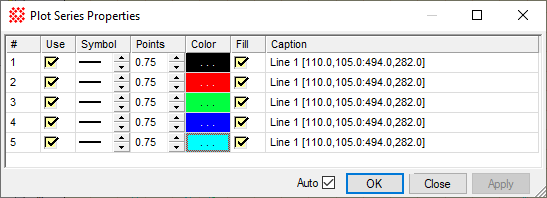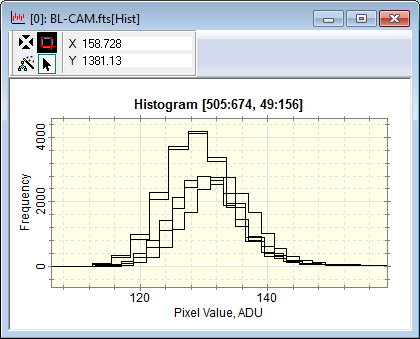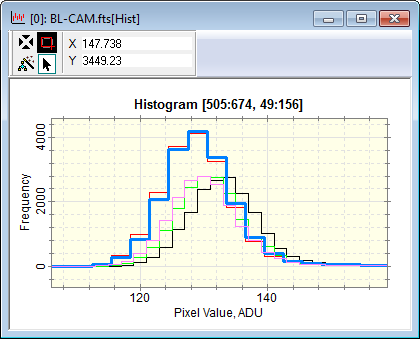|
|
Plot Series Properties The Plot Series Properties dialog is used to change the properties of lines and symbols after a plot is created. Use this dialog to change the marker style and size, color, and line thickness for an existing plot. The series properties may be set to default values using the Image Plot Properties page. You can also enable or disable separate series from being shown and change the caption for each series. Example The Auto check box enables automatic updating of the plot after you change a property. Otherwise, changes take place when you click the [Apply] button.
The example below shows a histogram of an image set containing 5 series, before and after making the changes shown in the dialog above. Notice that 5 different colors are used and that one of the lines has been thickened for emphasis;
Changing Properties for Multiple SeriesThis dialog allows you to change the properties of a single plot series as described in the table above. The procedure used to change multiple rows is similar to the Edit > Fill procedure in Microsoft Excel. For example, you may wish to emphasize a range of plot series using a thick line and a bright color. Procedure:1. Point the mouse at the cell having the property you want to copy and press the left mouse button. Do not release the mouse button or you may change the cell value rather than highlight it. 2. If you wish to change more than 1 column, drag the mouse to the left or right to highlight the other cells. 3. Drag the mouse to other rows. Release the mouse button on the final row. 4. Right click the mouse inside the highlighted area and select the appropriate option. Related TopicsPlot Series Default Properties
Mira Pro x64 User's Guide, Copyright Ⓒ 2023 Mirametrics, Inc. All
Rights Reserved. | ||||||||||||||||