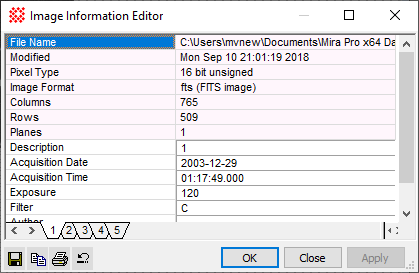|
|
The Image Information Editor Editor displays information about the displayed image and permits you to edit a few of the items like the comment field. If the Image Window contains an Image Set, header information is shown for all images. You can switch between image set members using the tab control at the bottom of the window.
Color CodingThis dialog uses light pink color to display image information that cannot be edited, such as File Name or Pixel Type. The pink information may be changed by various Mira functions but may not be manually using an editor. Fields that are white may be edited as shown for "Description" in the picture above. Save your changesChanges made in the Image Information Editor dialog do not take effect until you have accepted them by clicking a button. These changes are made only to the displayed image(s).
Related Topics
Mira Pro x64 User's Guide, Copyright Ⓒ 2023 Mirametrics, Inc. All
Rights Reserved. |