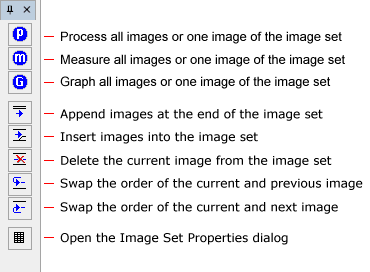|
|
The Image Set Toolbar (or Image Set Pane) is a narrow docking pane containing button commands for working with the Image Set in an Image Window. These commands can add images, delete images, swap their order, view basic image properties, and switch between image set and single image modes for processing, measurement, and graphing. To select the target image and bring it to the top of the window stack, use the Image Animation Bar. By default, the toolbar opens on the left border of the Image Window, but it may also be docked on the right window border or reduced to a tab using standard docking pane methods. Note that the Processing, Measurement, and graphing buttons are mirrored on the Image Bar. The Image Set Toolbar may be toggled open or closed using several equivalent methods:
Tips for using the Image Set Pane
Related Topics
Mira Pro x64 User's Guide, Copyright Ⓒ 2023 Mirametrics, Inc. All
Rights Reserved. |