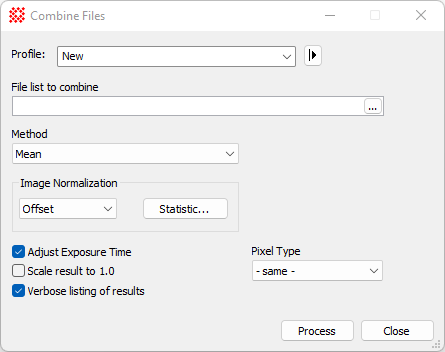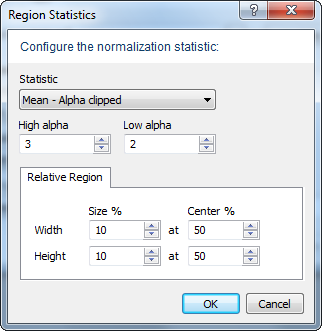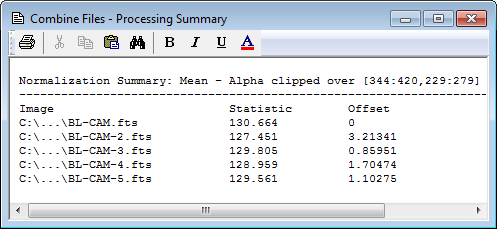|
 Combine
Files Combine
Files
The Combine Files command combines any
number of images residing in files. The files to combine are
specified using a
file list. In comparison, the
Combine Image Set command combines images in an
Image Set that have been displayed. The Combine
Files command is that it does not require all images to be
loaded into memory; instead, this command can combine any number of
images. Several statistical methods are available for combining the
images and for adjusting ("normalizing") them to a common reference
value (see
Statistical Estimators for Image Combining).
Normalization is used to adjust the images to a common statistical
value when using any combining method that rejects bad data such as
the mean, rank, and alpha methods. Statistical methods for
computing the normalization values are discussed in
Region Statistics Estimators.
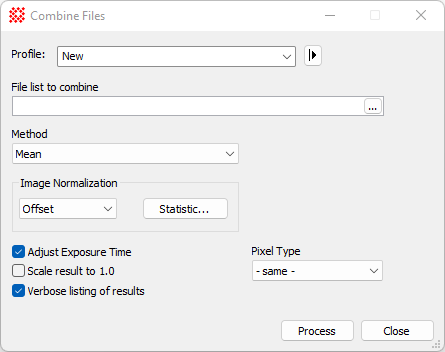
|
Combine Files Properties
|
|
Profile [|>]
|
Selects a parameter collection for display in the
dialog.
|
|
File List
|
The name of the
Mira File List containing the names of files to
combine. All images must be in
FITS format.
|
|
Method
|
This list box selects the type of processing used
to combine the image values. These are described in Statistical
Estimators for Image Combining. If the combining method has
parameters, such as high and low sign clipping limits, they are
shown in fields to the right of the Method selection.
|
|
Normalization
|
This control group specifies whether the images
are adjusted (normalized) to a common statistical value before
being combined. If normalization is not set to "none", then the
 button opens the
Region Statistics Estimators dialog. In this dialog
you specify how the normalization is to be computed, including the
target statistic and the region over which it is calculated. See
the discussion below. button opens the
Region Statistics Estimators dialog. In this dialog
you specify how the normalization is to be computed, including the
target statistic and the region over which it is calculated. See
the discussion below.
|
|
Pixel Type
|
Select the Pixel Type so that it can accommodate
the increased signal or dynamic range of the combined images. For
example, if combining a large number of 16-bit integer type images
it is usually prudent to set the Pixel Type of the output image to
32-bit real.
|
|
 Adjust Exposure time Adjust Exposure time
|
Check this box to update the exposure time in the
output image so that it is characteristic of the exposure time of
an equivalent single image. This can be used to maintain the image
flux, or the value of signal per unit time. This option also
updates the mid-time of the exposure based on the weighted
combination of the mid-times of all the combined images. The
mid-time is saved in the keywords
DATE-MID and TIME-MID, which can be used by the
photometry tools.
|
|
 Scale Result to 1.0 Scale Result to 1.0
|
Check this box to normalize the combined image to
a reference statistical value of 1.0. The Normalization settings are used to compute and
apply the scaling. Use this setting, for example, when creating a
flat field correction frame manually, rather than by using the
Create Master Flat command.
|
|
 Verbose listing of
results Verbose listing of
results
|
Check this box to list detailed messages about the
combining process.
|
Normalization
Normalization is used to adjust the images to a
common statistical value when using any combining method that
rejects bad data. This is essential when using a combining method
that performs rejection of bad data, such as the Sigma Clipping,
Min/Max or Median methods.
Choose the normalization operation, Scale, Offset,
or None, according to the nature of the difference between the
images being combined.
-
If the pixel values differ because of an
additive offset, like variations in the CCD bias offset, select
Offset.
-
If the images differ because of a scale factor,
as caused by differences in illumination or exposure time, select
Scale.
-
The None setting
disables normalization.
Results
The Mira Text Editor below shows the results for
normalizing the 5 BL-CAM*.fts images supplied with Mira. This
example used the "Offset" normalization method and the settings
shown in the Region Statistics dialog below. For the present
function, the
Region Statistics dialog offers only a Relative
Region option for computing the statistic. This happens because the
images sizes are not generally know before running the command. In
comparison, the general
Region Statistics dialog allows both Relative and
Absolute region options.
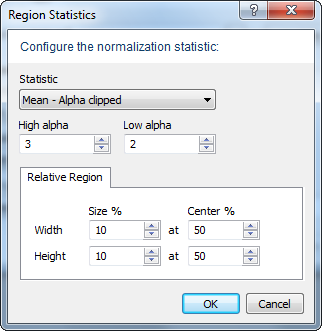
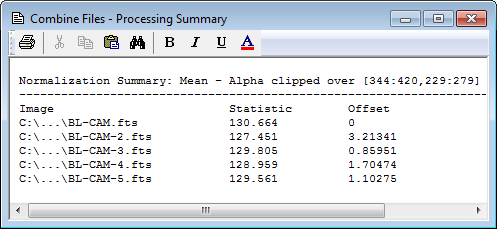
Related Topics
Image Math Commands
Combine Image Set
Image Set
Statistical Estimators for Image Combining
Region Statistics Estimators
Region Statistics
Image Registration
Profiles
Mira Pro x64 User's Guide, Copyright Ⓒ 2023 Mirametrics, Inc. All
Rights Reserved.
|