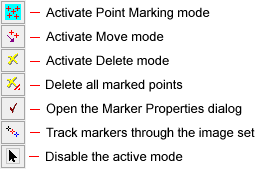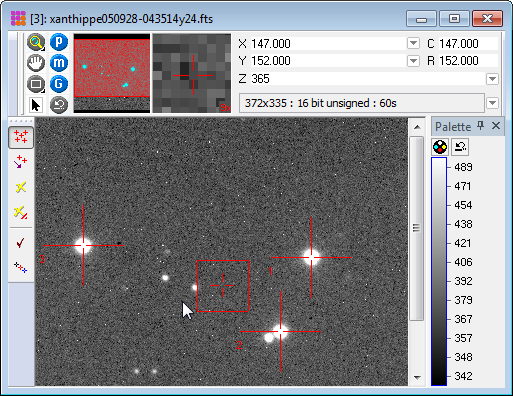|
 Point
Measurements Point
Measurements
The Point Measurement tool measures a
collection of point coordinates and values on an image. In addition
to reporting the pixel value, or "intensity", the pixel coordinates
are reported in both (column,row) and
world coordinates if the image has a world
coordinate calibration. The coordinates are marked using the mouse
crosshair or may be precision centroid coordinates computed near
the clicked point. This command is like the
Centroid measurement affiliated with the
Image Cursor except this command operates from a
toolbar and the the points are persistent until you leave the
Points mode by closing the toolbar. This command allows many points
to be drawn on the image whereas the centroid marks only one point
at a time . Results are reported in the Points
Measurement Pane. The toolbar opens in Marking Mode
with the top button active. Marker properties are set in the
Marker Properties dialog opened from the  button on the Points toolbar. Points may also be
measured using the CMeasurePoints class in the Pro Script
Module. See the
Mira Pro x64 Script User's Guide. button on the Points toolbar. Points may also be
measured using the CMeasurePoints class in the Pro Script
Module. See the
Mira Pro x64 Script User's Guide.
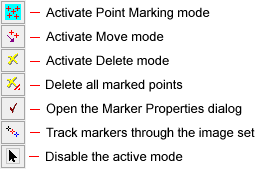
The following picture shows an
Image Window with several points marked on the image.
Notice the Point Measurements Toolbar docked on the left
border of the
Image Window.
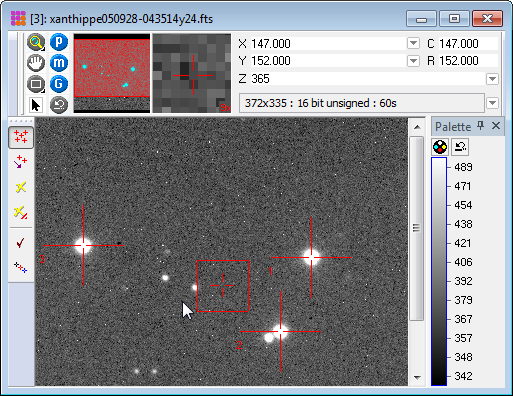
The 3 points marked above created a
Points
Measurement Pane where the results are listed.
Results can also be diverted to a top-level
Report Window using the option in the
Marker Properties dialog opened using the  toolbar button. toolbar button.

Procedure
First, make sure Point Measurement
command.
-
First, be sure the
Drawing and
Centroiding properties are set as desired. To
open the
Marker Properties dialog, click  on the toolbar. on the toolbar.
-
If Marking Mode is
not active, click the  button on the
window toolbar (not the
Image Measurements Toolbar). button on the
window toolbar (not the
Image Measurements Toolbar).
-
Move the mouse pointer to each target point and
click the left mouse button.
-
Repeat for each target point on the image.
-
To move an existing point, click  on the Points toolbar to enter
Move mode, then drag a marker to a
new position and drop it there. To cause the centroids to be
updated after the move, check on the Points toolbar to enter
Move mode, then drag a marker to a
new position and drop it there. To cause the centroids to be
updated after the move, check Centroid after Move on
the
Centroid Properties (Markers) page: Centroid after Move on
the
Centroid Properties (Markers) page:
-
-
If centroiding is checked on the
Centroid Properties (Markers) page, the marker
will automatically centroid on near the point where it is
dropped.
-
The results are reported in the Points
measurement pane or window.
-
If points are no longer needed, click  to enter Delete
mode and click on the points to remove them. to enter Delete
mode and click on the points to remove them.
-
To track marked points through an image set,
click  on the toolbar. See the TIP below
regarding tracking the centroid. on the toolbar. See the TIP below
regarding tracking the centroid.
-
To re-enter marking mode, click  on the toolbar. on the toolbar.
-
To disable all toolbar modes for Point
Measurements, click  on the
Image Bar or select Disable
Modes from the
Image Context Menu. on the
Image Bar or select Disable
Modes from the
Image Context Menu.
|
TIP
|
Before tracking through an image set, be sure
 Track
Centroid is set as desired on the
Centroid Properties (Markers) page. Track
Centroid is set as desired on the
Centroid Properties (Markers) page.
 If checked, the centroid coordinates
will be computed for every member of the image set. If checked, the centroid coordinates
will be computed for every member of the image set.
 If unchecked, the current coordinates
will be duplicated to each member of the image set. If unchecked, the current coordinates
will be duplicated to each member of the image set.
|
Measurement Results
Measurements are tabulated in the Points
pane as shown above. Using this window, the measurements may be
sorted, rearranged, saved to the clipboard or a file, etc.
If the image has a
World Coordinate System ("WCS") calibration and
the Centroid First Point box is
checked in the Point Properties dialog , then (X,Y) is a
centroid position computed from the centroid (column,row)
position.
The items in the Report are described in the table
below.
Point Measurements Column Data
|
#
|
The sequence number of the measurement.
|
|
Image
|
The name of the image that was measured
|
|
Distance
|
The distance in pixel units, or arcseconds if the
image has a WCS calibration.
|
|
Index
|
By default, Mira fills this column with a
sequential number which is the index of the point starting at 1.
However, unlike the # column, which
cannot be edited, this entry can be edited to give the point any
identifier which then would be included in a saved or copied
report.
|
|
X
|
The X coordinate of the point in world
coordinates. If no world coordinate calibration exists, the value
is the column position.
|
|
Y
|
The Y coordinate of the point in world
coordinates. If no world coordinate calibration exists, the value
is the row position..
|
|
Value
|
The value of the pixel at (X,Y).
|
|
Col
|
The column coordinate of the point.
|
|
Row
|
The row coordinate of the point.
|
Related Topics
Measuring Images
Distance & Angle Measurements
Plot Point Measurements
Measurement Panes
Image Windows
Pixel Coordinate Definition
Sub Pixel Coordinate Definition
World Coordinate System
Mira Pro x64 User's Guide, Copyright Ⓒ 2023 Mirametrics, Inc. All
Rights Reserved.
|