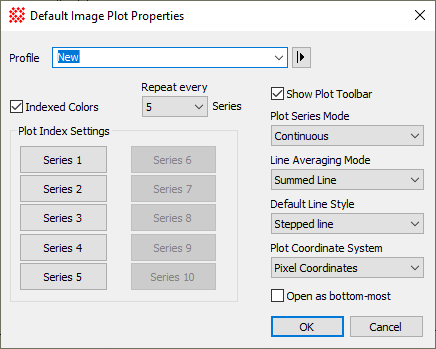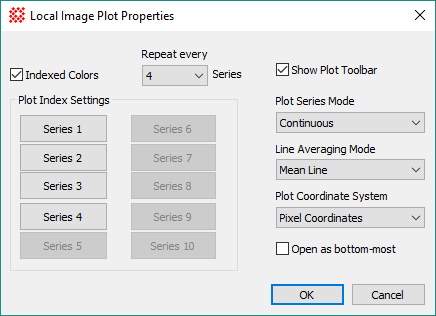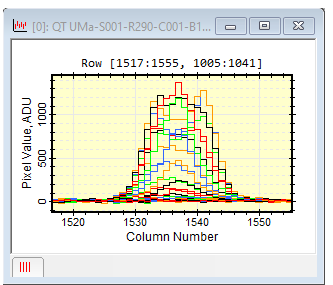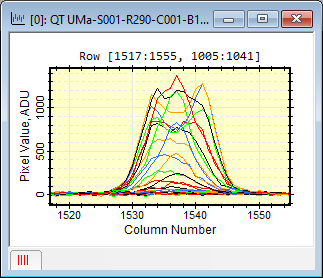|
|
Image Plot Properties The Default Image Plot Properties dialog controls the attributes of 1-dimensional plots created from images in Image Windows. These properties can be changed globally, to make default settings for new image windows, or locally, to affect histogram plots only made from a specific window. The default properties dialog uses a profile control to save and recall parameter sets for use by future image windows. Local properties affect only the specific Image Window for which they are changed.
Using Indexed Properties for Plot SeriesMira allows you to assign specific colors to every n-th plot series. You also can assign other attributes such as line thickness or marker shape to every n-th series. These attributes apply to all plots, including Over-Plotted Line Profiles, Column and Row Profile plots, and so forth. Setting Colors using MiraTo give all series the same color, un-check the Use Indexed Colors box. This gives all series the color of Series 1. To change the colors of other series, check theUse Indexed Colors box, set the Repeat every counter as desired, and then click the Series n button to set the colors. The value of Repeat every (n) series causes the series color to cycle every (n) series. Setting Series Properties (Colors, Symbols, Lines, etc.)To give all series the same color, un-check the Use Indexed Colors box. This gives all series the color of Series 1. To change the colors of other series, check theUse Indexed Colors box, set the Repeat every counter as desired, and then click the [Series (n)] button to set the colors. The value ofRepeat every (n) series causes the series color to cycle every (n) series. Changing the Properties for an Existing PlotTo give all series the same properties, un-check the Use Indexed Colors box. This gives all series the properties of Series 1. To change the properties of other series, check the Use Indexed Colors box, set the Repeat every counter as desired, and then click the Series n button to set the properties of every n-th series. The value ofRepeat every (n) series causes the series color to cycle every (n) series. The button opens the Plot Series Default Properties dialog.
Selecting the Line StyleThe Default Line Style property changes the way line plots are drawn. A connected line plot connects the points with line segments at arbitrary angles. A stepped line plot uses only horizontal and vertical segments. Set the default line style using View > Default Properties > Image Plots. Compare the left and right pictures below.
Configuring Plot SeriesWhen more than one plot series is displayed, you have the choice to view the series as an Overplot on the same set of axes or as individual series. This is controlled by the Plot Series Mode. To set the Plot Series Mode, right click inside the Plot Window to open the Plot Context Menu. To view individual plot series, choose Plot Series Mode > Animate from the Plot Context Menu. Animate mode uses the Plot Animation Bar for switching between series either manually or automatically. Related TopicsSetting Application Properties Adding Series to a Line Profile Plot Plot Series Default Properties
Mira Pro x64 User's Guide, Copyright Ⓒ 2023 Mirametrics, Inc. All
Rights Reserved. | ||||||||||||||||||||||||