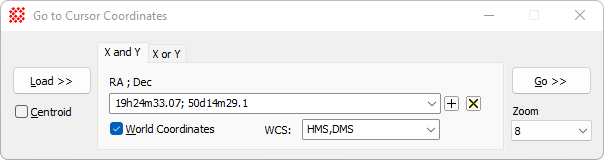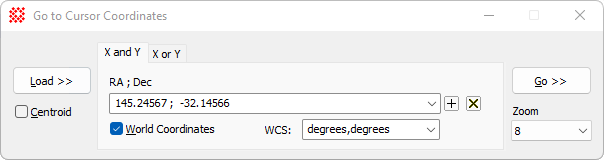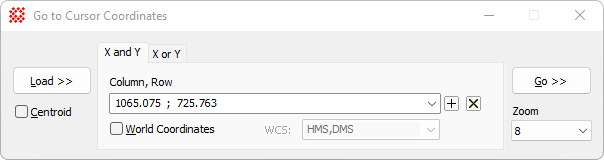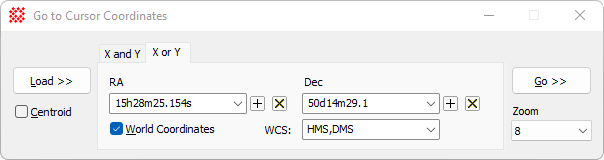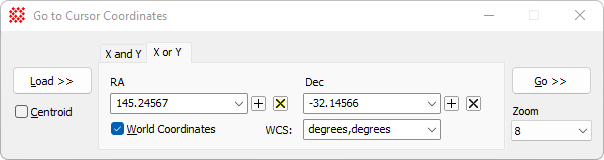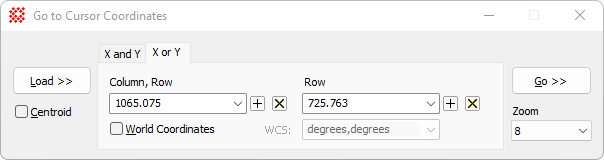|
Go To Coordinates
The Go To Coordinates command has a dual
purpose: it loads the precise coordinates of the
Image Cursor and sends the
Image Cursor to precise coordinates. This window
remains on top while you adjust other windows and can save the
displayed in a history list. Therefore, it can be used to send the
cursor to the same coordinates multiple times in different
Image Windows or in a different Mira session. To send
the
Image Cursor to specific coordinates entered manually
(like from a catalog), enter the coordinates and click Go >>.
The Go To Coordinates window works with the
top-most
Image Window, it is useful for transferring exact
Image Cursor coordinates from one Image Window to
another. For example, use the Load
>> command on the image, and then bring a different
Image Window to the top and use Go
>> command on the new window.
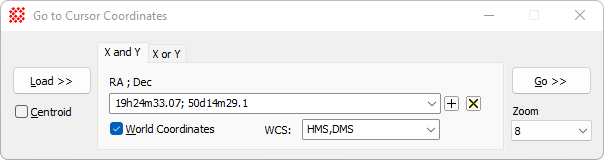
|
Go To Coordinates Properties
|
|
[Load >>]
|
Loads the
Image Cursor coordinate from the current image
in the top-most
Image Window.
|
|
[Go >>]
|
Sends the
Image Cursor of the top-most
Image Window to the listed coordinates.
|
|
Column,
Row
RA, Dec
|
Enter the coordinates manually or load them from
the image. The values are interpreted settings from theWorld Coordinates checkbox and WCS selector.
If [Load>>] is
clicked, these fields are loaded with the coordinates of the
Image Cursor. The format for manually entering world
coordinates is described below. The HMS,DMS coordinates must be
separated by a semicolon (;),
like
255.5 ; 608.25 or 7h 18.8m ;
-24 57 00.
|
|
RA
Column
|
Enter the coordinate manually or load it from the
image. The value is interpreted using settings from the
World Coordinates checkbox and
WCS selector.
If [Load >>]
is clicked, this field is loaded with the x coordinate of the
Image Cursor. The format for manually entering world
coordinates is described below..
|
|
Dec
Row
|
Enter the coordinate manually or load it from the
image. The value is interpreted using settings from the
World Coordinates checkbox and
WCS selector.
If [Load >>]
is clicked, this field is loaded with the y coordinate of the
Image Cursor. The format for manually entering world
coordinates is described below.
|
|
 World Coordinates World Coordinates
|
Check this box to either load equatorial world
coordinates from the image or send the cursor to the
world coordinates in the coordinate fields. If not checked, the
ordinary column and row coordinates are used. This is specified
using the WCS selector.
|
|
WCS:
|
This specifies the type of equatorial coordinates
to use.
There are two choices of world coordinates:
HMS, DMS are Right
Ascension (RA) and Declination (Dec) expressed in Hours, Minutes,
and Seconds, and Declination expressed in Degrees, Minutes, and
Seconds. This options requires the image to have a
World Coordinate System calibration.
Deg, Deg are Right
Ascension (RA) and Declination (Dec), both expressed in units of
decimal degrees. This requires the image to have a
World Coordinate System calibration.
|
|
Zoom
|
This list selects the zoom factor for displaying
the image after clicking [Go
>>].
|
Coordinate Format
The cursor position may be specified in either
pixel coordinates column,row or world
coordinates in units of HMS,DMS or
degrees,degrees. Coordinates may be
entered into the coordinate fields manually by pasting or by typing
the values directly, or entered from the image using the
[Load >>] button. Two pages are
provided for expressing coordinates independently or together;
these are named X and Y and X or Y.
The rules for entering coordinates are simple:
-
When using the HMS,DMS system on the X and Y page, the RA
and DEC values must be separated by a semicolon (;).
-
The individual components of HMS,DMS coordinates may be separated using a space,
comma, or letters for hours, minutes, seconds, or degrees as listed
in the table at the bottom of this topic.
The cursor coordinate may be specified in either
world coordinates or
pixel coordinates according to the state of the
 World Coordinates checkbox. In addition,
two formats are supported for expressing world coordinates
HMS,DMS and
Degrees,Degrees. World Coordinates checkbox. In addition,
two formats are supported for expressing world coordinates
HMS,DMS and
Degrees,Degrees.
-
Uncheck the World
Coordinate box to use Pixel Coordinates specified in
(column,row) measure.
-
Check the World
Coordinate box to use World Coordinates specified in
an angular coordinate system of degrees, like (RA, Dec) and
(longitude, latitude).
-
For World Coordinates, select the WCS Mode as
HMS,DMS or Degrees,Degrees.
-
When [Go >>] is
clicked, the image cursor is moved to the specified images
coordinates and the image is scrolled and zoomed to bring the
target to the center of the window. The Zoom setting controls the zoom factor used to
center the image when using the [Go
>>] button.
NOTE: When loading previous coordinates from
the history list, be sure the World
Coordinates checkbox and WCS
selection are set correctly.
The table below shows several examples of how to
specify RA and DEC when WCS is selected as HMS,DMS.
|
Right Ascension (RA)
|
Declination (DEC)
|
|
7 18.8
7 18 48
7 18
48.05
7h 18m
48.05s
7h18m48.05
7:18:48.000
7.313333
|
-24 57 00
-24 57
-24
57.614
-24.95
-24:57:00
-24d57m0.448s
-24d 57m
|
Examples
Examples of all 6 combinations of World Coordinates and WCS units are shown below. Note that the characters
h, m,
s, and d
are not required for RA and DEC in HMS,DMS format.
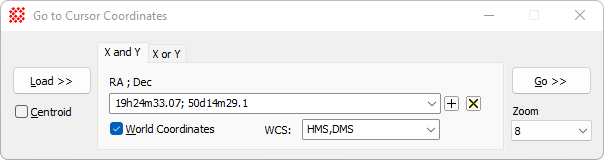
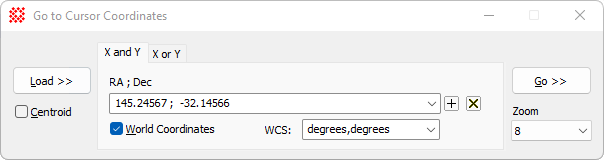
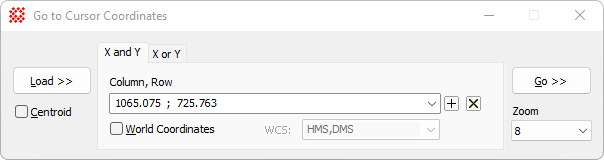
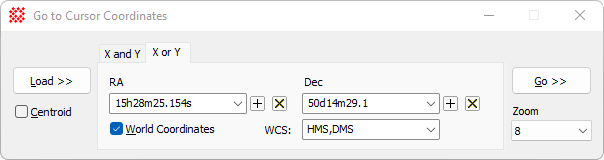
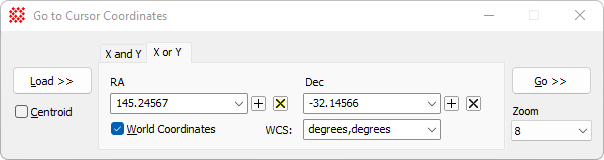
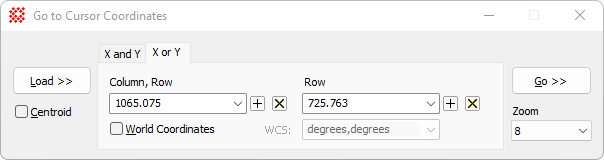
Related Topics
Go to Object
Image Cursor
Image Coordinate System
World Coordinate System
Mira Pro x64 User's Guide, Copyright Ⓒ 2023 Mirametrics, Inc. All
Rights Reserved.
|