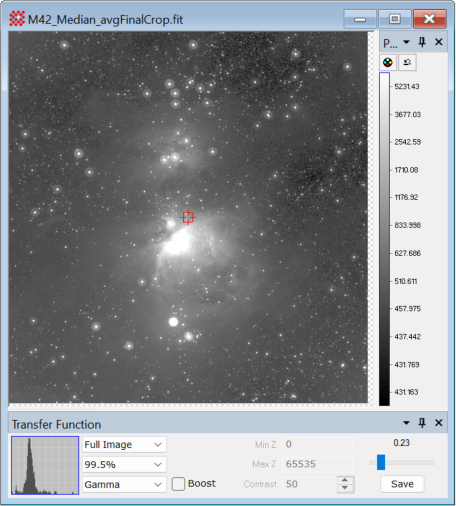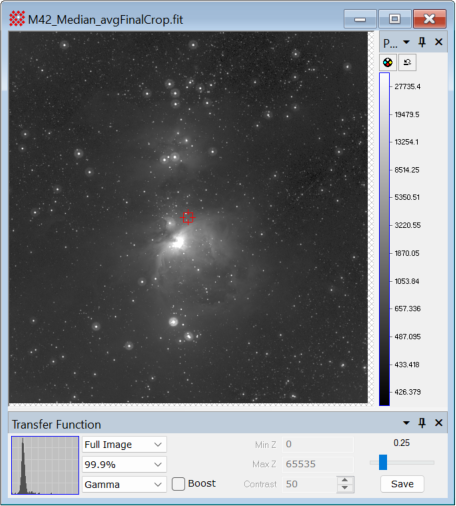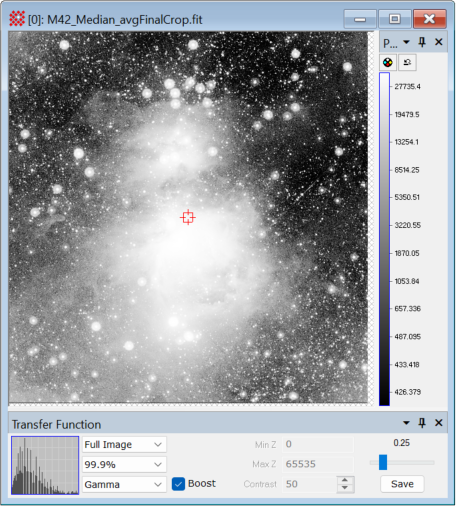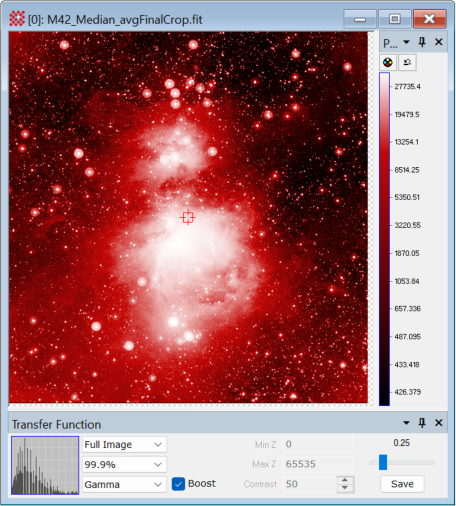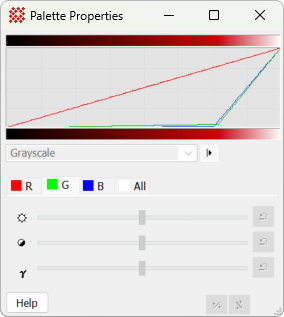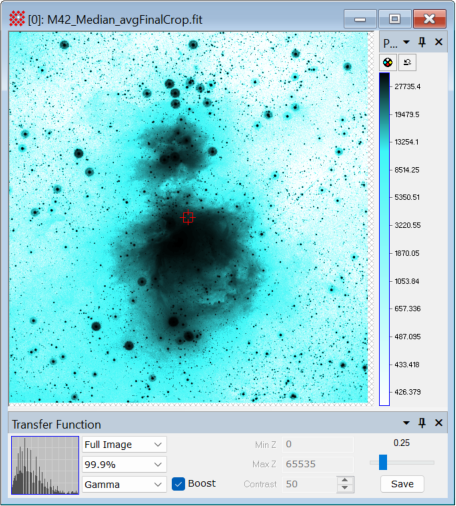|
|
Using the Boost Transfer Function Option This example illustrates how the Boost transfer function option can be used to reveal faint nebulous structure in and around the region of the Great Orion Nebula, M42. This field shows a great deal of weak nebulous structure that merges into the sky background. The ability to distinguish subtly changing image features is important for many imaging applications in which important detail is compressed into a narrow range of intensity. Boost is generally useful for visually evaluating all the information held in the image. Its benefits include the following:
Using the Boost OptionThe Boost option enhances the current transfer function settings by identifying and expanding compressed ranges of pixel value, usually without saturating large bright regions of the image or thresholding large dark regions of the image. In astronomical images, contrast expansion is beneficial for revealing subtle details where the object merges into the sky background. The most striking improvement often results from applying Boost to a Gamma or Linear stretch. The results are identical regardless of whether it is applied to existing transfer function parameters or if the other transfer function parameters are changed while Boost is enabled. It is important to experiment by viewing images having varying content and changing Boost along with other transfer function parameters. Comparing Results with and without BoostThe image used below shows the Orion Nebula, M42, in a calibrated 32-bit real image that is the calibrated and combined result of 33 x 10-second CCD images acquired with the 20 inch F/1 Baker-Nunn Schmidt camera at Rothney Observatory of the University of Calgary. The star halos are an artifact of the original images. Image courtesy of Dr. Phil Langill of the University of Calgary.
Related TopicsChoosing Transfer Function Properties
Mira Pro x64 User's Guide, Copyright Ⓒ 2023 Mirametrics, Inc. All
Rights Reserved. |