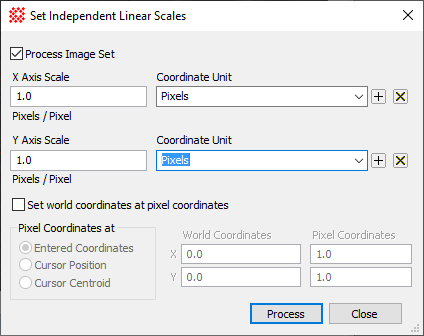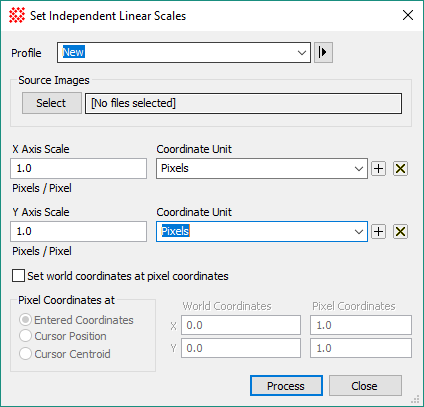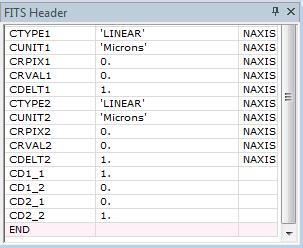|
Set Independent Linear Scales
The Set Independent Linear Axis Scales
command attaches independent linear coordinate systems to the X and
Y axes of the image. To set the same scale for both axes, you can
also use the
Set Linear Scale command. Keywords that define a
world coordinate calibration are inserted into the image header by
this command.
-
The Set Independent Linear Scales command
opens from the Image Window > Coordinates menu and  button on the Main Toolbar. The "immediate" form, shown first,
opens when an image or image set is displayed in the top-most
window. The general form can be used to select source images from
folders, windows, or by matching templates. button on the Main Toolbar. The "immediate" form, shown first,
opens when an image or image set is displayed in the top-most
window. The general form can be used to select source images from
folders, windows, or by matching templates.
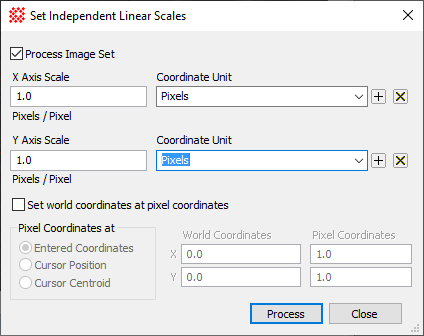
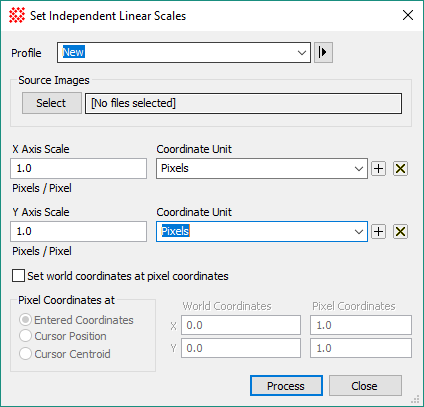
|
Set Independent Linear Scales
Properties
|
|
Profile [|>]
|
Selects the parameter profile for this command and
allows you to save or work with existing presets.
|
|
[Select]
|
Opens the
Select Source Images dialog to choose images from an
image window, folder, files, name template, or a Mira File
List.
|
|
X Axis Scale
|
Enter the X axis scale in linear units per
pixel.
|
|
Coordinate Unit
|
Specify the units to be attached to the X axis
coordinate system. Use the [+] and [x] buttons to add or delete the
currently displayed entry.
|
|
X Axis Scale
|
Enter the Y axis scale in linear units per
pixel.
|
|
Coordinate Unit
|
Specify the units to be attached to the Y axis
coordinate system. Use the [+] and [x] buttons to add or delete the
currently displayed entry.
|
|
 Set world coordinates at
pixel coordinates Set world coordinates at
pixel coordinates
|
Check this box to enter a coordinate value at a
pixel location.
If checked, the properties below are enabled and
must be specified.
If not checked, the coordinate scale begins with
world coordinate (0,0) at pixel position (1,1).
|
|
Pixel Coordinates at
|
In this section, select the method for entering
the Pixel Coordinates fields from the
bullet list.
|
|
 Entered
Coordinates Entered
Coordinates
|
Accepts the pixel coordinates you enter into the
Pixel Coordinates fields.
|
|
 Cursor
Position Cursor
Position
|
Accepts the location of the
Image Cursor as the pixel coordinates. Entries in the
Pixel Coordinates fields are
ignored.
|
|
 Cursor
Centroid Cursor
Centroid
|
Calculates the centroid position near the
Image Cursor to get the pixel coordinates. Entries in
the Pixel Coordinates fields are
ignored.
|
|
World Coordinates
|
Enter the X and Y world coordinates corresponding
to the pixel coordinate values.
|
|
Pixel Coordinates
|
Enter the pixel coordinate values when selecting
the Entered Coordinates bullet
option.
|
This command applies a
World Coordinate System ("WCS") calibration to
the image or image set. This calibration replaces any existing WCS.
However, this command creates an Undo copy so that you can use the
Edit
> Undo (Ctrl+Z) command to
restore the previous coordinate system. To save the calibration
permanently, save the image in the normal way. The screenshot below
shows a FITS Header Pane with coordinate system keywords added to
the image header by this command. In this example, the same scale
was applied to both the X and Y axes.
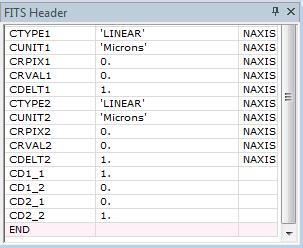
Related Topics
Set Linear Scale
Set Linear Coordinate Units
Set Equatorial Scale
Set Arcsecond Scale
World Coordinate System
Mira Pro x64 User's Guide, Copyright Ⓒ 2023 Mirametrics, Inc. All
Rights Reserved.
|