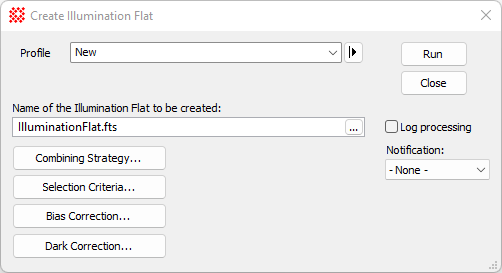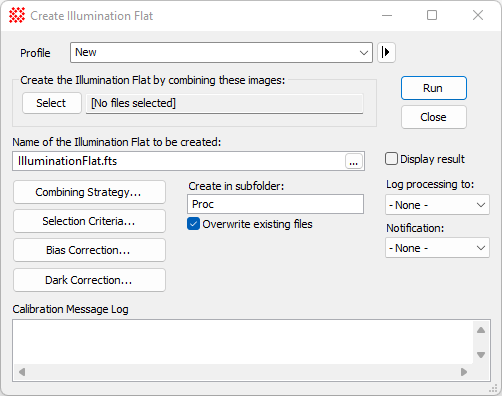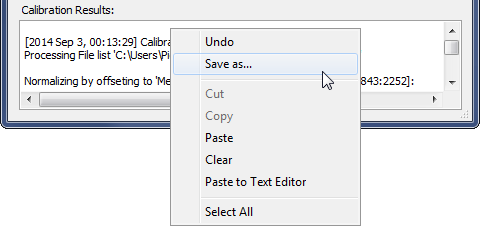|
Create Illumination Flat
The Create Illumination Flat command
combines flat frames to create an illumination correction image
that maps variations in illumination. Usually these variations are
taken to be independent of wavelength, whereas the correction for
sensitivity variations, which are dependent on wavelength, are
accomplished using a
Pixel Flat. The individual flat frames may be
calibrated during processing by applying bias and dark corrections,
then combined to create the master flat having higher signal to
noise ratio than any single flat frame.
-
The Create Illumination Flat command
opens from the Image Window > Process > Calibration menu and  button on the Main Toolbar. The "immediate" form, shown first,
opens when an image or image set is displayed in the top-most
window. The general form can be used to select source images from
folders, windows, or by matching templates. button on the Main Toolbar. The "immediate" form, shown first,
opens when an image or image set is displayed in the top-most
window. The general form can be used to select source images from
folders, windows, or by matching templates.
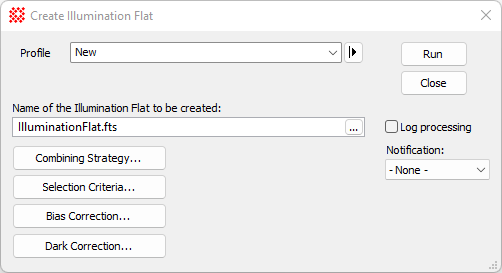
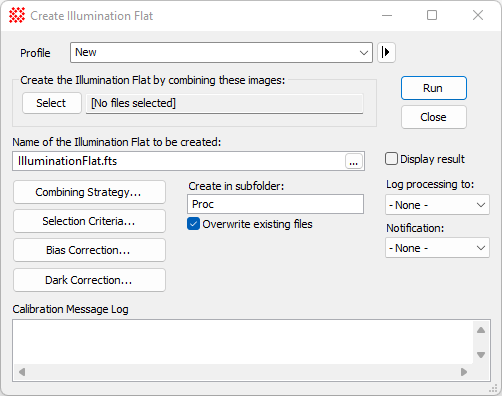
Create Illumination Flat Properties
|
Profile [|>]
|
Manages the parameter collection used by this
dialog. See
Profile Control for details.
|
|
Select
|
Opens the
Select Source Images dialog for selecting raw images
to be processed into the final calibrated result. The name of the
first selected file or displayed image
is listed in the field to the right.
|
|
Name of the Illumination Flat to be
created:
|
Enter a name for the output master flat or click
[...] to browse files for choosing
the name from a folder.
|
|
Create in subfolder:
|
Enter the name of the subfolder where the
illumination flat will be created. This is a subfolder of the
folder containing the first raw flat frame in the source image
list.
|
|
 Overwrite existing
files Overwrite existing
files
|
Check this box to overwrite an existing file
having the same file name in the output subfolder. If this box is
not checked and a file of the same name exists, an underscore and
number will be appended to the output file. For example, if
IlluminationFlat.fts exists and this
box is not checked, then the output file will be named IlluminationFlat_2.fts
|
|
Combining Strategy...
|
Click this button to set properties for combining
the flat frames. This opens the
Image Combining Strategy dialog.
|
|
Selection Criteria...
|
Click this button to set properties for selecting
raw flat frames based on their range in central signal level. This
allows Mira to use only raw flats that are statistically valid by
having a minimum signal but not saturated beyond a maximum
signal.
|
|
Bias Correction...
|
Click this button to open the
Bias Correction Properties dialog for applying a Bias
correction to the raw flat frames.
|
|
Dark Correction...
|
Click this button to open the
Dark Correction Properties dialog for applying a dark
correction to the raw flat frames.
|
|
 Display result Display result
|
Check this box to display the resulting
illumination flats.
|
|
 Log Processing Log Processing
|
Check this box to list verbose processing messages
in a
Text Editor window. If the window already exists from
previous processing by this or another calibration command, then
its contents are appended.
|
|
Log processing to:
|
The drop list provides options for listing
messages:
--None -- lists no
processing messages
Messages lists
processing messages in the "Calibration Message Log" text area at
the bottom of the dialog.
Text Editor lists
processing messages in a
Text Editor window named "Calibration Message
Log".
|
|
Notification:
|
Select the type of notification Mira issue when
processing is finished:
Do nothing Mira
quietly ends the processing without notification.
Beep creates a
notification sound,
Message displays a
notification message in a top level dialog that locks out Mira use
until you dismiss the message.
|
Selection Criteria
The [Selection
Criteria...] button opens the
Flat Frame Selection Criteria dialog for
specifying how raw flat frames are selected and combined using a
filter keyword.
Canceling the Processing
If you wish to cancel the task before it completes,
either click the [Cancel] button on
the Progress window or press the Esc
key.
|
Tip
|
To abort the calibration before it is finished,
click the [Cancel] button on the
progress window or press the Esc key.
Mira will prompt you for confirmation to quit. If you confirm, the
task will terminate immediately.
|
Bias Correction
Click the [Bias
Correction...] button to configure several types of bias
corrections that can be applied to the raw flat frames during
processing. This button opens the
Bias Correction Properties dialog.
Dark Correction
Click the [Dark
Correction...] button to configure several types of dark
corrections that can be applied to the raw flat frames during
processing. This button opens the
Dark Correction Properties dialog.
Processing Messages
Mira creates a highly detailed log of processing
messages to document every step of the processing pipeline. These
messages may be sent to a global
Text Editor window or to a message area at the bottom
of the command dialog. If theMessages
option is selected for the List results
in option, Miralogs processing messages in the Results box at the bottom of the dialog. Messages
appear after the processing finishes. The Results field has a right-click menu as shown
below. Using this menu you can save messages to a text file and
copy from the box to the Windows clipboard or a Mira
Text Editor. Only selected (highlighted) text is
copied. Commands for editing and copying the text are available in
a pop-up menu opened by right-clicking inside the results box. The
menu is shown below. You can also elect to save the messages to a
Text Editor which offers similar functionality as
well as printing capability.
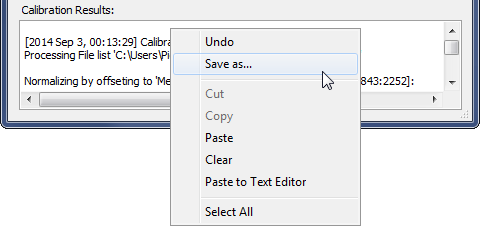
To prevent accidental deletion of calibration
messages, you cannot clear text simply by highlighting and deleting
the text using the mouse. To clear messages, you must use the
Clear command in the pop-up menu.
Related Topics
Calibrating Images
Create Master Bias
Create Master Dark
Create Master Flat
Create Pixel Flat
Image Combining Strategy
Select Source Images
Express Image Calibration
Combine Image Set
Combine Files
Statistical Estimators for Image Combining
Region Statistics
Mira Pro x64 User's Guide, Copyright Ⓒ 2023 Mirametrics, Inc. All
Rights Reserved.
|