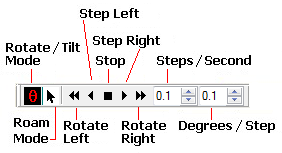|
|
Rotation Toolbar The Rotation Toolbar is used to rotate the 3-D surface inside a 3-D Plot Window. The toolbar provides both controlled rotation and manual rotation. Controlled rotation is available only for the azimuth direction. Tilt may be applied while controlled rotation is active or as part of the free-hand "rotation mode"
Manual Plot RotationAs for most view windows in Mira , there exists a "Roam" mode in which you can roam the mouse pointer around the window and mouse clicks inside the window have no function. In addition, there exists a Rotation Mode in which mouse clicks inside the window activate free-hand plot rotation.
Related Topics
Mira Pro x64 User's Guide, Copyright Ⓒ 2023 Mirametrics, Inc. All
Rights Reserved. |