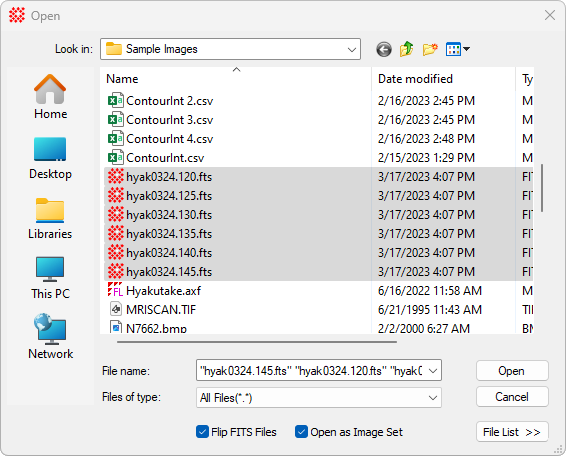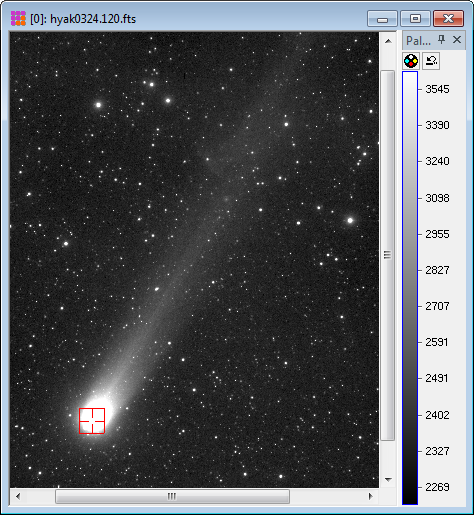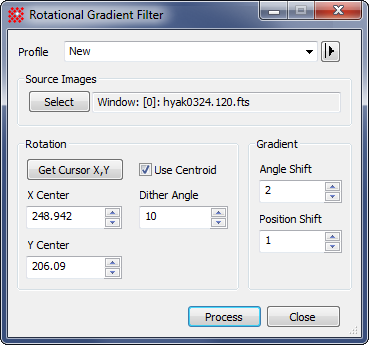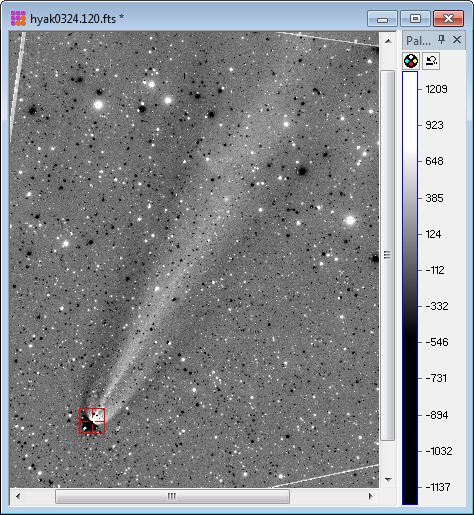|
|
Example: Rotational Gradient Filter The Rotational Gradient Filter is used to enhance rotational and "spoke-like" features in image objects. This example shows the enhancement given an image of Comet C/1996 B2, "Hyakutake". This is one of several such images supplied in the Mira samples installed in the <Documents>\Mira Pro x64\Sample Images folder. First, open the image of Comet Hyakutake using the File > Open command as shown below:
The opened image will appear like that below. For this demonstration, the Image Bar was closed and the Vertical format Palette Pane was opened..
Next, use the Process > Filters > Rotational Gradient command to open the Rotational Gradient Filter dialog and set the properties as shown below. The Image Cursor was moved to near the comet's head and then the [Get Cursor X,Y] button was used to load its precise centroid coordinates into the dialog. :
After clicking [Process], the following image appeared. The palette contrast was stretching somewhat to emphasize the bright-dark transitions which indicate intensity "edges" in the tail of the comet. Also notice how details are enhanced deep into the bright head of the comet.. To change the palette contrast and brightness, mouse-down on the palette color bar and move the mouse with the left button pressed.
The white lines in the processed image are an artifact of the image edges rotated an amount set by the Dither Angle property. To retrieve the original image shown at top, use the Undo(Ctrl+Z) command. Related Topics
Mira Pro x64 User's Guide, Copyright Ⓒ 2023 Mirametrics, Inc. All
Rights Reserved. |