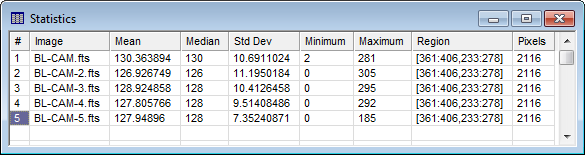|
|
Report Windows Report Windows list the results of measurements in a grid format. They are similar to a Measurement Pane but the grid is displayed in a top-level window (which has a menu bar). The Table Properties can be changed using the the Table Properties command. A typical Report Window is shown below. The grid controls in Report Windows may be attached to a script or created from a script using the CGridView class in the Pro Script Module. From there, analysis can be done using the CLsqFit class, CStats class, and others. See the Mira Pro x64 Script User's Guide.
Report windows provide several commands for working with table data in the Grid Control. You can edit, sort, rearrange, and save the contents of the table. For Report Windows, the Report Window Menu and the Grid Context Menu contain commands for manipulating the tabular data. These are described in Grid Controls. You can control whether Mira prompts to confirm closing or saving a Report Window using the check list item in the General Properties dialog. Script ExecutionThe Mira Pro Script language provides an immense collection of script functions and classes to work with Report Windows containing a grid control. In addition, scripts can be executed (launched) directly from the Report Window to work with its grid data. The Execute Script menu command opens for selecting a script, then executes the script. When the script is executed, it is automatically sent a CGridView object attached to the window. Scripts can also be launched from grid measurement panes attached to Image Windows and Plot Windows. The installed folder <Documents>/Mira Pro x64 Data/Scripts/Samples contains a sample script to be called from a Report Window, named "Execute from a Grid Window test.lua" and another one to be launched from Measurement Panes, named, "Execute from a Grid Pane test.lua". See the Mira Pro x64 Script User's Guide for details. Accelerator KeysAccelerators in the table below execute commands when a Report Window has focus. Report Window Accelerators
Related Topics
Mira Pro x64 User's Guide, Copyright Ⓒ 2023 Mirametrics, Inc. All
Rights Reserved. |