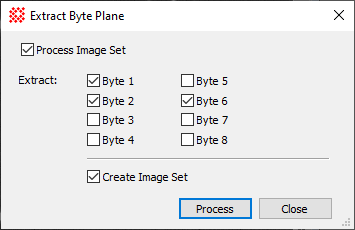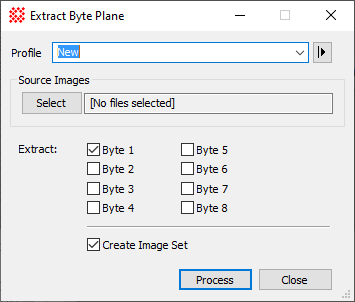|
|
Extract Byte Plane The Extract Byte Plane command extracts single byte planes from an image having more than 1 byte per pixel. The result is an image containing the bit component of the original image offset by 8 bits for Byte 2, 16 bits for byte 3, and so on. If the image has greater than 8-bit (1 byte) bit depth and more than a single byte plane is extracted, the byte plane images may be saved either as single images in separate windows or as an Image Set in a single window.
For integer type images, the pixel values in the original image are the sum of scaled values in each byte planes, where each plane has scale factor 1, 256, 256*256, and so on. For example, suppose the original image is unsigned 16-bit type and a pixel value is 2200, Then 2200 is represented by bytes 1 and 2 as 2200 = 8*(256) + 152. Thus byte plane 1 (the least significant byte) would have value 152 and byte plane 2 would have value 8. Related Topics
Mira Pro x64 User's Guide, Copyright Ⓒ 2023 Mirametrics, Inc. All
Rights Reserved. | ||||||||||