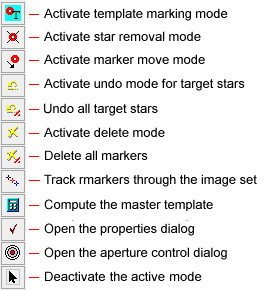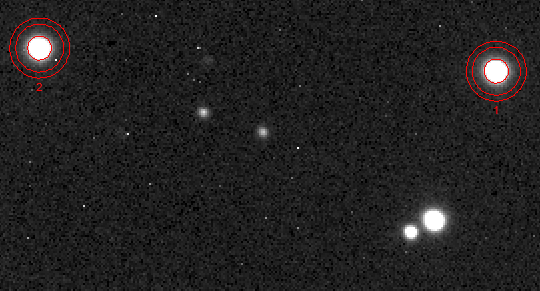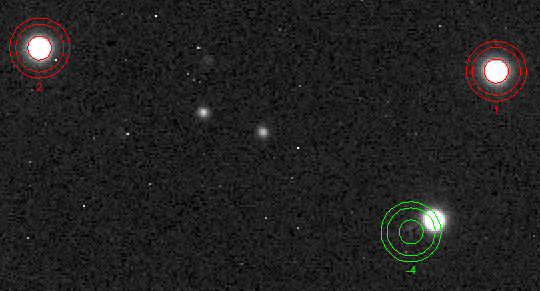|
|
The Star Removal package is used to remove stars from an image. This is done by first creating a master star profile template and then subtracting the master template from each target star. This procedure is used in photometry when the target object is not sufficiently isolated to obtain a good measurement without the influence of another star. The master template for the point spread function ("PSF") of the image is generated by marking one or more template sample stars. Once template(s) are marked, click on each of the target stars you wish to remove from the image. The user interface is a toolbar similar to that used in the Aperture Photometry package. This command can use any number of template sample stars and it can remove any number of target stars. The templates and targets on one image also can be tracked through an image set similar to the way you do Aperture Photometry on a stack of images.
Star Removal Toolbar
The toolbar has control modes for deleting markers and undoing stars you have removed from the image. Note that the two Undo commands restore target stars after they have been removed, so these modes work only with target stars. In comparison, the Delete modes delete some or all markers from the image. Therefore, using Delete mode, you also can delete the marker of a target star, which then makes it impossible to undo and replace that star back into the image. Of course, unless the image has been saved after stars were removed, then you still can recover the original image in which those stars are not removed.
ExampleThe example below shows a case in which a star interferes with the measurement of a minor planet. The minor planet is the middle of the 3 bright objects on the right side of the image. In the "before" image below, two template stars (red) are marked on the image. These are used to create a master template.
In the "after" image below, the interfering star (green) -- i.e., the "target" star -- has been successfully removed from the image. Photometry could now be done on the minor planet without interference from the nearby star. Notice that the middle aperture, which defines the limit of template subtraction, extends onto the minor planet, so the profile of the interfering star is subtracted out of the PSF of the minor planet. Also note that the bright star is nearly close enough to the target object to consider disabling automatic centroiding of the target star. This is discussed in the following section.
Star Removal in Crowded FieldsIf the target star being removed is isolated from
overlapping star profiles, the best results are obtained by
checking How the Marker Apertures are UsedEach object marker has 3 apertures which define the edge of important Properties used in creating the master template and using it to remove stars from the image. The size, ellipticity, and orientation of the apertures are used for creating the master template and for removing stars using the template. The aperture Properties can be adjusted using the Star Removal Aperture Tool. The three apertures have these meanings:
Generally, the aperture shapes and sizes are similar to those you might use for doing aperture photometry. Background CorrectionTo calculate the master template for the star shape and to adjust that template to each star being removed, the background must be measured and subtracted. For each object, the background is determined by fitting a shape to the pixels inside the annulus bounded by the middle aperture and outer aperture. Several fitting options are provided on the Background Properties page in the Star Removal Properties dialog. Usually, a 2x2 polynomial surface is sufficient to fit flat sloped, and slightly twisted background around the template and target objects. ProcedureThe procedure involves marking a sample of template stars, which are accrued to build a master PSF template, and marking target stars to remove them from the image. You can also remove template samples from the master template and you can undo a deleted target star to restore it in the image. The basic strategy is to mark 1 or more template stars, then mark the target stars you want to remove. This procedure is described below in more detail. 1. Mark Template Stars
2. Remove Target Stars
Working with an Image SetIf you want to remove stars from an image set and
that image set is
registered or almost registered, you can easily
extend the marked and removed objects from one image to the entire
image set. This is done in the usual Mira way by clicking the
Related Topics
Mira Pro x64 User's Guide, Copyright Ⓒ 2023 Mirametrics, Inc. All
Rights Reserved. |