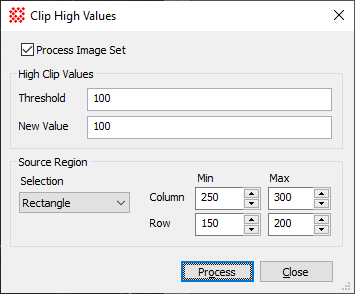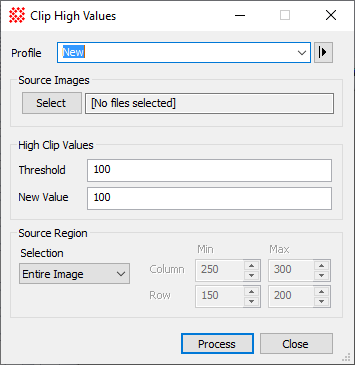|
Clip High Values
The Clip High Values command removes extreme
pixel values by clipping them above a specified high value. Any
pixel having a value greater than the target value is replaced with
a new value. Unlike the
Cosmic Ray Filter, no statistical test is made to
detect extreme values. The
Clip Low Values command does the opposite of this
command by clipping values below a threshold.
-
The Clip High Values command opens from
the Image Window > Process >
Filters menu and  button
on the Main Toolbar. The "immediate"
form, shown first, opens when an image or image set is displayed in
the top-most window. The general form can be used to select source
images from folders, windows, or by matching templates. button
on the Main Toolbar. The "immediate"
form, shown first, opens when an image or image set is displayed in
the top-most window. The general form can be used to select source
images from folders, windows, or by matching templates.
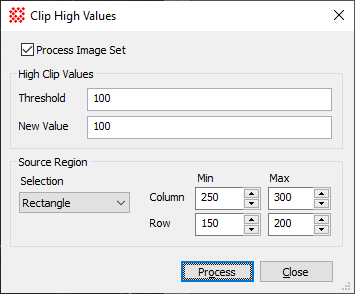
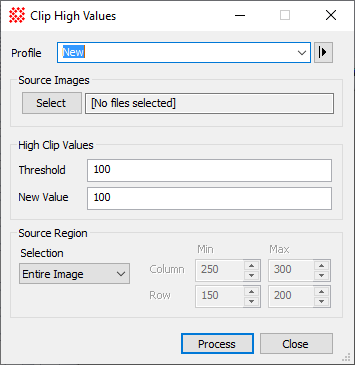
Clip High Values Properties
|
Profile [|>]
|
Selects the parameter profile for this command and
allows you to save or work with existing presets.
|
|
[Select]
|
Opens the
Select Source Images dialog to choose images from an
image window, folder, files, name template, or a Mira File
List.
|
|
Threshold
|
Specifies the pixel value above which values will
be clipped. Any pixel value greater than the threshold value is
replaced with the New Value.
|
|
New Value
|
Specifies the new pixel value used to replace the
value of clipped pixels.
|
|
Source Region
|
Specifies the rectangular region to be processed.
The options are as follows:
Entire image
The entire image is processed.
Image Cursor
The region to be processed is selected using the
Image Cursor.
Rectangle
The region specified by Min and Max limits
for Column and Row coordinates is processed.
Column and Row, Min and
Max
When Rectangle is
selected, these values specify the column and row limits to be
processed.
|
Related Topics
Spatial Filter Commands
Cosmic Ray Filter
Clip Low Values
Mira Pro x64 User's Guide, Copyright Ⓒ 2023 Mirametrics, Inc. All
Rights Reserved.
|