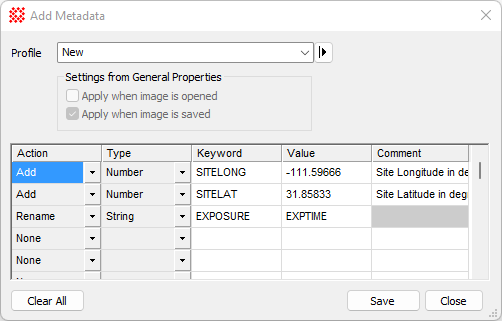|
Add Metadata
The Add Metadata command changes Changes
(adds, replaces, and renames) keyword metadata when the image is
opened or is saved to a FITS format file. Among its many
applications, this command is useful for including static keywords
not added by the camera control software, such as SITELONG,
SITELAT, RDNOISE, and GAIN, AUTHOR, etc., or renaming misnamed FITS
keywords such as changing EXPOSURE to EXPTIME.
The Add Metadata command configures metadata
changes but does not them to an image. The metadata are applied
when the file is opened or is saved to a FITS file. The option for
applying metadata changes at open or save is configuring using
checkboxes in the
General Properties (Ctrl+R) dialog. The state of these checkboxes is
shown in the Add Metadata dialog. They cannot be changed
from the Add Metadata dialog.
This command is closely related to the
Modify Keywords command which changes metadata of an
open image.
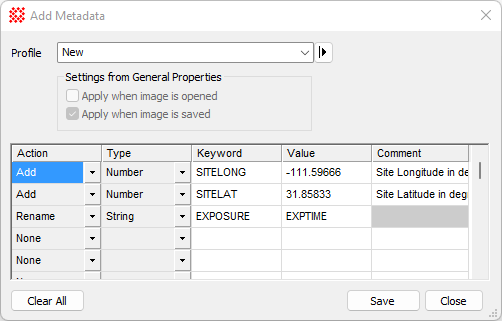
Add Metadata Properties
|
Profile
|
Select a
profile to save and preset the table entries.
|
|
 Apply when image is
opened Apply when image is
opened
|
This check box show whether metadata changes are
applied with the image is opened.
|
|
 Apply when image is
saved Apply when image is
saved
|
This check box show whether metadata changes are
applied with the image is saved.
|
|
[Update]
|
Click this button to commit the changes made since
the dialog was opened.
|
|
|
|
|
Action
|
Specifies the action to take for the specified
keyword.
Add
If the Keyword does
not exist in the image header, it is added.
If the Keyword
already exists in the image header, its value is changed to the
Value. from the grid.
Rename
If the named Keyword
exists in the image header, its name is changed to the Value in the grid. The Comment is not used.
(none)
Specifies that there is no action taken for this
line of the table. Use this option if you want to keep a keyword in
the and its value in the grid but not apply it at the current
time.
|
|
Type
|
Specifies the type of keyword as a String, Number, or
Integer. These are described a
separate table below.
|
|
Keyword
|
Specifies the name of the Keyword. You can use
either a standard or conventional name or your own private keyword
name. For list of standard and conventional keywords, see
FITS Keywords.
|
|
Value
|
Specifies the keyword change to be made in the
header. What is changed depends on the Action.
Add (Action):
The Value is saved
as the new value of the keyword.
Rename (Action):
The Value replaces
the keyword name. The previous value
and comment in the image header are preserved.
|
|
Comment
|
Optionally, for a new keyword. The comment is
saved only when Action=Add. The
comment is ignored for Action=Rename.
|
Keyword Types
The Type of a keyword refers to the kind of
value that will be saved in the image header.
|
String
|
The keyword value is saved as a string between
single quotes.
The String type is
also used for date, time, and angle in HMS/DMS format.
Example: 'My great data'
'-30:12:14.566'
|
|
Number
|
The keyword is saved as a real (floating point)
number including a decimal point or exponential notation.
Examples: -1.456E-12
825.421 152.
|
|
Integer
|
The keyword is saved as an integer value with no
decimal point.
Examples: 68455
-452
|
|
Logical
|
The keyword is saved as a logical (Boolean) value,
either T or F. The SIMPLE
keyword is a typical example of this type of value.
|
Related Topics
Calibration Menu
General Properties
FITS Format
FITS Keywords
Modify Keywords
FITS Header Editor
FITS Header Pane
Mira Pro x64 User's Guide, Copyright Ⓒ 2023 Mirametrics, Inc. All
Rights Reserved.
|