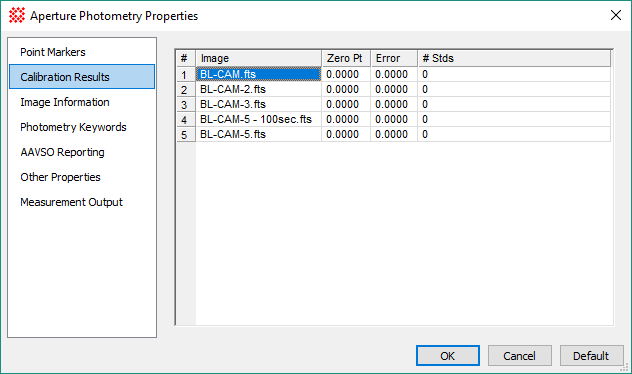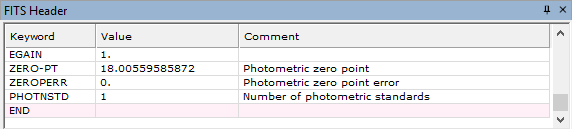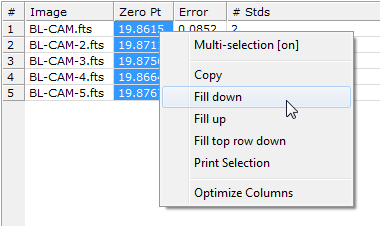|
|
Calibration Results (Photometry) The Calibration Results page is a member of the Aperture Photometry Properties dialog. Items in the table are used for calculating the photometric zero point, which calibrates the measurements to an instrumental system. They are calculated as a result of the photometric zero point calibration.
The table columns can be resized by dragging the vertical separator bars between the column headings. To see more data outside the window, use the scrollbars. Header KeywordsThe information shown in the Calibration table is added to the headers of the images. This information is saved permanently to the image files only if you save the image(s) in the standard way. These keywords are added to the header as shown below.
Editing Calibration DataChanging values in the calibration table is simply a matter of clicking on a cell and typing new numbers into the target cell. Additional tools are provided in a pop-up menu that is opened by right-clicking on the table. The menu provides the ability to copy or save data from the table. In addition, if working with an image set, the calibration menu provides tools for copying specific cells to other cells of the table.
Copying Table Values to Other CellsThe example below shows how to copy cell contents to other cells of the table. In this example, we wish to copy the zero point value from the top row (first image) to the 5 images following. To do this, the table must have the Selection Mode set to "Multiple" or "Row" (do this using the Selection Mode command in the Grid Context Menu).
To copy cells in multi-selection mode,
Changed table values are not saved permanently to the image files unless you save the images using one of the standard saving methods. Related TopicsAperture Photometry Properties
Mira Pro x64 User's Guide, Copyright Ⓒ 2023 Mirametrics, Inc. All
Rights Reserved. | ||||||||||||