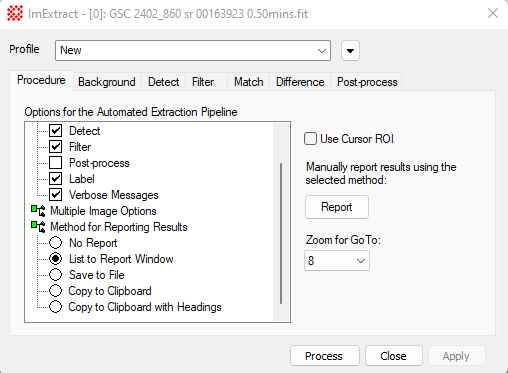|
Procedure Properties
|
|
Options for the Automated Extraction
Pipeline
|
|
Extraction Steps
|
|
Background
|
Enables options on the
Background page.
|
|
Detect
|
Enables options on the
Detect page.
|
|
Filter
|
Enables options on the
Filter page.
|
|
Post-process
|
Enables options on the
Post-process page.
|
|
Label
|
Enables labeling of the sources on the image using
a numbered marker. To configure the markers, click the  button on the toolbar. button on the toolbar.
|
|
Verbose Messages
|
Enables verbose message result from the extraction
process.
|
|
Multiple Image Options
|
|
Find all Sources
|
Enables merging of course list among multiple
images.
|
|
Match Sources
|
Enables coordinate matching to cull the object
list to report only objects common to all images. The properties
are set on the
Match page.
|
|
Difference Sources
|
Enables coordinate matching to cull the object
list to report only objects found in different images. The
properties are set on the
Difference page.
|
|
Method for Reporting Results
|
|
No Report
|
Does not report the results.
Save to File
Saves to a text file.
|
|
List to Report Window
|
Lists the results in a Report window.
|
|
Save to File
|
Saves the results to a text file. A File Save
dialog is opened to collect the file name.
|
|
Copy to Clipboard
|
Copies the results to the Windows clipboard
without column headings.
|
|
Copy to Clipboard with Headings
|
Copies the results to the Windows clipboard with
column headings.
|
|
Other controls in the Procedure window
|
|
 Use Cursor ROI Use Cursor ROI
|
Extracts objects inside the
Image Cursor. If not checked, objects are extracted
from the entire image.
|
|
[Report]
|
Manually reports the results to the selected
output format.
|
|
Zoom for GoTo
|
From this list, select the zoom factor for the
Go to Object command in the context
menu for the Source Extraction
Report window. The selected value sets the zoom
factor when the image window centers on the object.
|
Mira Pro x64 User's Guide, Copyright Ⓒ 2023 Mirametrics, Inc. All
Rights Reserved.