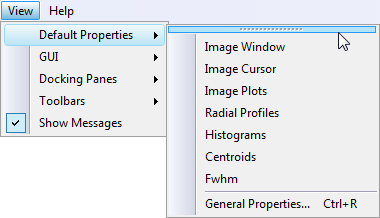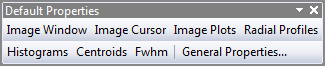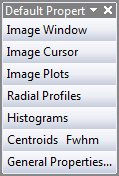|
|
Tear-off Menus Tear-off menus provide a convenient way to commonly used menu commands open on the desktop. A tear-off menu can be dragged away from its parent menu and docked to a Mira application border like a toolbar or floated freely. A tear-off menu also can be resized and closed so that only its original menu appears in the user interface. As an example, suppose you often use the Default Properties commands. A handy way to access all of the Default Properties dialogs without having to continue re-opening theView menu and then sliding down to the Default Properties submenu before getting access to the property dialog you want. Normally the View Default Properties menu appears as shown below:
Note the mouse arrow points to a dotted menu "handle" along the top. Mouse-down on this dotted handle and tear the menu away from its parent menu. Initially the menu will float free and change its appearance to that of a free-floating toolbar, like this:
By grabbing the corner or a side border you can resize the toolbar into other forms like the following:
You also can dock the toolbar to a window border like other toolbars simply by moving it to the border where it will snap into place. Docking the same menu toolbar at the top border adds a new toolbar to the Mira interface:
You can also dock this toolbar along a side border to get a vertical shape with vertical running text. Closing the Tear-off Menu ToolbarRemoving the toolbar from the work area requires
undocking it to floating form. Then click the Related Topics
Mira Pro x64 User's Guide, Copyright Ⓒ 2023 Mirametrics, Inc. All
Rights Reserved. |