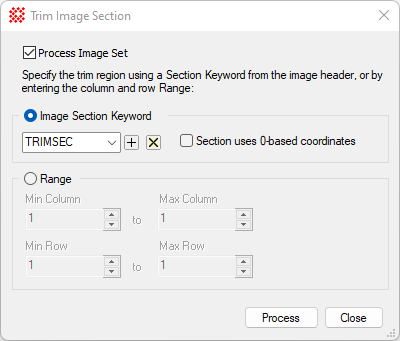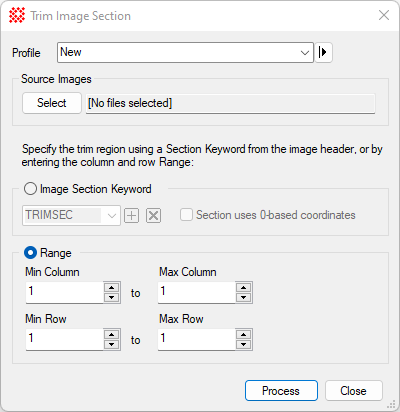|
Trim Image Section
The Trim Image Section command extracts
("crops") a rectangular area of an image with the option to take
the trim region description from a FITS format image header. This
procedure is often applied to trim away "overscan" and "underscan"
Bias regions and dark reference pixels from a CCD frame after the
Bias and dark corrections have been made. The keyword used to
describe the trim section as part of the whole image is often named
TRIMSEC. The ability to specify the trim range is also offered and,
in that mode, it works the same as the
Crop Image command. For less precise interactive
trimming, see the
Crop at Cursor command.
-
The Trim Image Section command opens from
the Image Window > Process >
Calibrationmenu and  button
on the Main Toolbar. The "immediate"
form, shown first, opens when an image or image set is displayed in
the top-most window. The general form can be used to select source
images from folders, windows, or by matching templates. button
on the Main Toolbar. The "immediate"
form, shown first, opens when an image or image set is displayed in
the top-most window. The general form can be used to select source
images from folders, windows, or by matching templates.
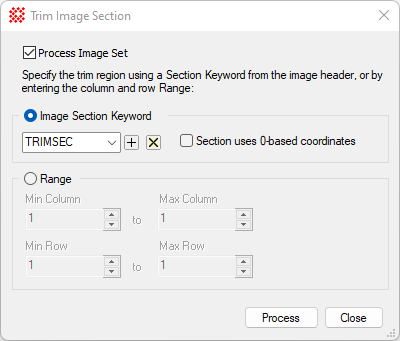
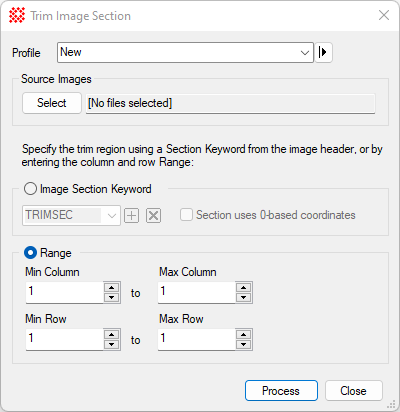
|
Trim Image Section Properties
|
|
Profile [|>]
|
Selects the parameter profile for this command and
allows you to save or work with existing presets.
|
|
[Select]
|
Opens the
Select Source Images dialog to choose images from an
image window, folder, files, name template, or a Mira File
List.
|
|
Trimming options
|
|
|
 Image Section
Keyword Image Section
Keyword
|
Select this bullet to trim using a keyword from
the image header. Specify the keyword name and whether it uses
non-standard 0-based coordinates. The keyword is a so-called
"section" type keyword having a specific format. The standard
convention is that the keyword is named TRIMSEC. Use the [+] and
[x] buttons to add or delete the currently displayed entry. See
FITS Keywords.
|
|
 Section uses 0-based
coordinates Section uses 0-based
coordinates
|
Check this box if the trim section keyword uses
non-standard 0-based coordinates.
FITS format requires 1-based coordinates but
some camera control software does not follow the standard. See
Coordinate Systems and particularly
Pixel Coordinate Definition.
|
|
 Range Range
|
Select this bullet to enter the trim rectangle in
terms of columns and rows.
|
|
Min, Max Column, Row
|
Specify the column and row limits to be processed.
This is always be expressed in terms of unit-based coordinates in
which the first pixel of the image is number 1.
The Max Column and
Max Row values can be negative, to
use a "high end offset" measured relative to the maximum dimension
of the image. For example, setting Max
Column = -2 trims 2 pixels from the maximum column number of
the image.
|
Related Topics
Crop Image
Crop at Cursor
Coordinate Systems
Express Image Calibration
Cosmetic Correction Properties
Mira Pro x64 User's Guide, Copyright Ⓒ 2023 Mirametrics, Inc. All
Rights Reserved.
|