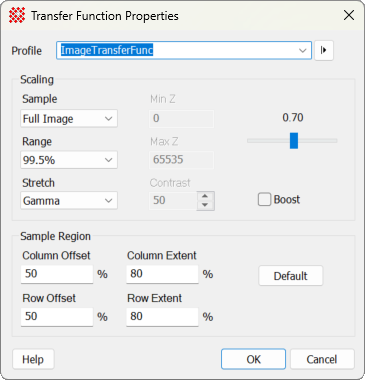|
Default Transfer Function Properties
|
|
Profile [|>]
|
Selects the parameter profile for this command and
allows you to save or work with existing presets.
|
|
Scaling Properties
|
The properties in this group determine the type of
transfer function based on image intensity values.
|
|
Sample
|
The Sample control determines the region where the
image intensity is sampled for calculating the transfer function.
The options are as follows:
Full Image: Samples
the entire image.
Cursor: Samples the
region inside the
Image Cursor.
Cursor Live: Samples
the region inside the
Image Cursor and updates as the cursor moves. This
slows cursor movement.
|
|
Range
|
The Range specifies how the intensity limits are
calculated from the sample region. One of the options allows you to
force the minimum and maximum to specific values.
|
|
Stretch
|
The Stretch provides options for extending the
transfer function to higher or lower intensity. The options are as
follows:
Linear: Uses no Bias
with equal Grayscale spacing between the transfer function's
limiting values.
Log: Extends the
transfer function to greater contrast at lower intensity
values.
Gamma: Extends the
transfer function to higher or lower intensity based on the gamma
setting. A gamma less than 1 biases toward higher contrast in lower
intensity, and vice versa.
|
|
 Boost Boost
|
Check this box to selectively boost the contrast
using a proprietary algorithm that enhances contrast between pixel
values crowded in a narrow range of value, usually near the
background level. This works with intensity images but not with RGB
images. This feature was added to Mira Pro x64 version 8.66.
|
|
Gamma Slider
|
Sets the gamma value when Gamma Stretch is selected.
|
|
Min Z
|
Specifies the minimum Z (intensity) value. This is
active only when the Specify Z
Stretch is selected.
|
|
Max Z
|
Specifies the maximum Z (intensity) value. This is
active only when the Specify Z
Stretch is selected.
|
|
Sample Region Properties
|
The properties in this group define the rectangle
containing pixels for computing the transfer function. These values
are set to a percentage of the image dimensions:
|
|
Column Offset %
|
Specifies the column offset to the center for the
sampling rectangle as a percentage of the image width (column
count). For example, a value of 50 sets
the center of the rectangle to 50% of the image width, or the
central column of the image.
|
|
Column Extent %
|
Specifies the width of the sampling rectangle as a
percentage of the image width (column count). For example, a value
of 80 sets the rectangle width to 80%
of the image width.
|
|
Row Offset %
|
Specifies the row offset to the center for the
sampling rectangle as a percentage of the image height (row count).
For example, a value of 50 sets the
center of the rectangle to 50% of the image height, or the central
row of the image.
|
|
Row Extent %
|
Specifies the height of the sampling rectangle as
a percentage of the image height (row count). For example, a value
of 80 sets the rectangle height to 80%
of the image height.
|
|
Default
|
Sets the sampling region to the center of the
image (50%) with a rectangle spanning 80% of the image dimensions.
This is the Mira default at installation time.
|
|
Contrast
|
Specifies the contrast value when the Autoscale Stretch is selected.
|
Although you can manually enter the Sample Region
properties, there are situations in which you want the sampling
region to be determined specific to an image or image set. The
Capture Cursor to TF command.
Mira Pro x64 8.71 User's Guide, Copyright Ⓒ 2024 Mirametrics, Inc.
All Rights Reserved.