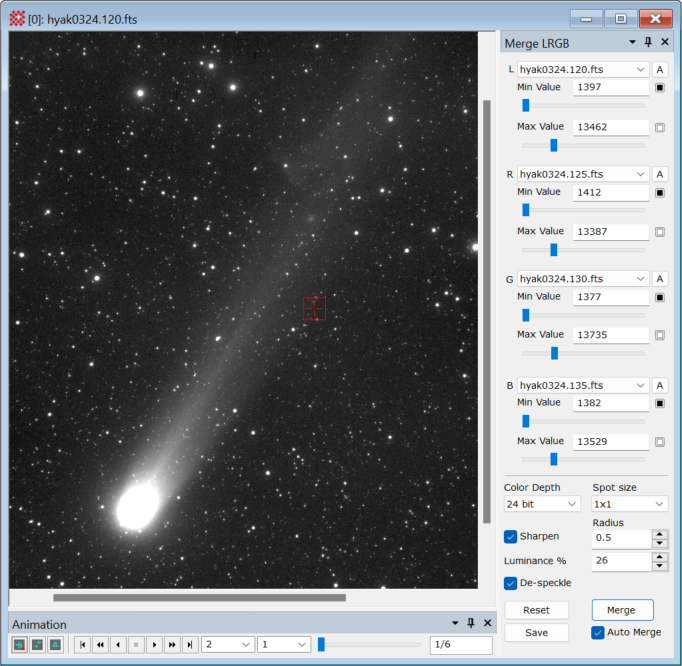|
|
Merge LRGB Images The Merge LRGB Images command creates an RGB color image by merging 3 separate images interpreted as the red, green, and blue channel data plus a 4th image that represents luminance devoid of color information. The source images are taken from an Image Set opened in the source Image Window. The resulting RGB image is opened in a new Image Window. The merging process uses parameters adjusted in a docking pane attached to the Image Window. This process is essentially a matter of choosing the black level and white level for each of the channel images, hence the docking pane includes several controls for setting these levels for the component images. The picture below shows the Merge LRGB pane opened for a window containing several of the sample images.
OverviewThe strategy behind this command is to adjust the minimum pixel value and maximum pixel value for the channel images. For merging the channel images, these values correspond to the values that will become the black and "white" (or maximum color) levels, respectively. Setting the minimum and maximum pixel values effectively changes the contrast and brightness of each channel in the merged RGB image. The values in the text fields are used for merging, regardless of how they are set. Beyond simply typing a number into each text field, several controls are provided for setting these values. The following table shows several ways to adjust the minimum and maximum pixel values for the R channel image. These same controls are provided for all four channels.
In an LRGB image, the R, G, and B channels contribute the color information while the Luminance (L channel) image contributes signal. The L image is usually an unfiltered image having high signal-to-noise ratio. The nature of human color perception makes it so the luminance channel image can be sharpened to show sharper detail in the output image without incurring the grainy effect of sharpening the color channel images. Conversely, the color channel images are of lower signal to noise ratio and they may be de-speckled to remove color channel noise without making the merged image appear more blurry. The Luminance image is usually merged in at a percentage level so that it does not overwhelm the color channel data. Often a Luminance % setting in the range of 15 to 40% is appropriate. The [Merge] button scales each of the images using minimum and maximum values from the text fields. The Auto Merge check box enables automatic merging after changing any of the six trackbars. When the channels are merged, Mira creates the new RGB image in a new Image Window. If the images are merged again, the new RGB image overwrites the previous RGB image in the window. The final color brightness, contrast, and color balance of the RGB image can be refined using the Palette Properties dialog for the output window. The [Save] and [Reset] buttons save and re-load the parameters below the horizontal line. Procedure for Merging Images
Related Topics
Mira Pro x64 8.71 User's Guide, Copyright Ⓒ 2024 Mirametrics, Inc.
All Rights Reserved. | ||||||||||||||||||||||