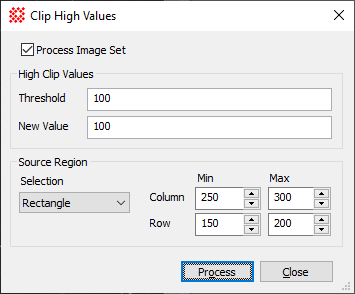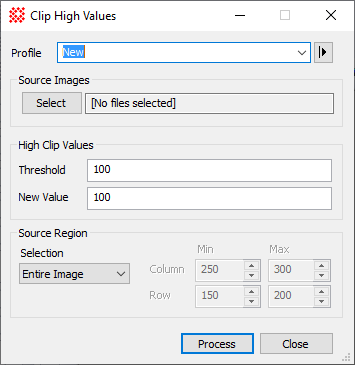|
Clip High Values
The Clip High Values command removes extreme
pixel values by clipping values above a specified threshold and
replacing them with a target value. In comparison, the
Clip Low Values commands clips only low values. The
similar
Clip Pixel Values command combines both high and low
clipping. Rather than using a fixed threshold, the related
Cosmic Ray Filter uses a statistical test to detect
isolated pixels or small groups of extreme values.
-
The Clip High Values command opens from
the Image Window > Process >
Filters menu and  button
on the Main Toolbar. The "immediate"
form, shown first, opens when an image or image set is displayed in
the top-most window. The general form can be used to select source
images from folders, windows, or by matching templates. button
on the Main Toolbar. The "immediate"
form, shown first, opens when an image or image set is displayed in
the top-most window. The general form can be used to select source
images from folders, windows, or by matching templates.
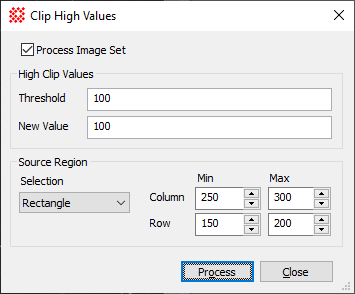
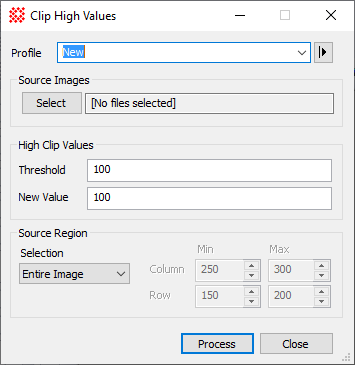
Clip High Values Properties
|
Profile [|>]
|
Selects the parameter profile for this command and
allows you to save or work with existing presets.
|
|
[Select]
|
Opens the
Select Source Images dialog to choose images
from an image window, folder, files, name template, or a Mira File
List.
|
|
Threshold
|
Specifies the threshold pixel value above which it
will be clipped. Any pixel value higher than the threshold value is
replaced with the New Value.
|
|
New Value
|
Specifies the new pixel value used to replace the
high pixel values.
|
|
Source Region
|
Specifies the rectangular region to be processed.
The options are as follows:
Entire image
The entire image is processed.
Image Cursor
The region to be processed is selected using the
Image Cursor.
Rectangle
The region specified by Min and Max limits
for Column and Row coordinates is processed.
Column and Row, Min and
Max
When Rectangle is
selected, these values specify the column and row limits to be
processed.
|
Related Topics
Filtering Images
Cosmic Ray Filter
Clip Low Values
Clip Pixel Values
Mira Pro x64 8.71 User's Guide, Copyright Ⓒ 2024 Mirametrics, Inc.
All Rights Reserved.
|