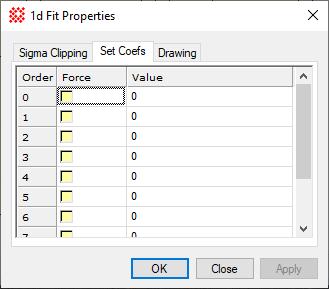|
|
Set Coefs Page (1-D Fit Properties) This page sets the coefficient values for
coefficients that are not to be fit by the
1-D Fit Package.The
Set Coefs page is used for entering forced values and
for excluding coefficients from the fitting procedure. Values set
on this page are assigned to the fit coefficients only if
the check box is checked beside the
Forcing Coefficient ValuesA forced coefficient is assigned a value and is not estimated by the fit. The value is used in the fit and does affect the outcome of the other, non-forced coefficients. A forced coefficient is listed in the 1-D Fit Messages window like this: Coef[1]*= 0.0 (forced) using whatever value you assigned to it. The asterisk (*) left of the = sign means "forced". The uncertainty (error value) of a forced coefficient is not listed, since it is identically 0 because it was not estimated by the fit. ProcedureTo force one of more coefficients to have a specific value, you must do two things: 1) Specify values and check boxes in the Force column on the Set Coefs page, and 2) enable forcing on the 1-D Fit Toolbar, as follows:
Enabling and Disabling Coefficient ForcingEnable forcing by checking the checkbox next
to the Disable forcing using one of these methods:
Forced Values may be held in the table but not activated unless their checkbox is checked. Coefficient forcing can be activated directly from the 1-D Fit Toolbar. Excluding Fit OrdersTo exclude an order from the fit, simply set its value to 0.0 and follow the procedure given above. For example, to exclude the linear term, Coef[1], from the fit shown in the dialog above, do this:
When you calculate a new fit, the value of Coef[1] will be listed like this: Coef[2]*= 0.25 (forced) Related TopicsUsing 1-D Fit Coefficient Forcing
Mira Pro x64 8.67 User's Guide, Copyright Ⓒ 2023 Mirametrics, Inc.
All Rights Reserved. |