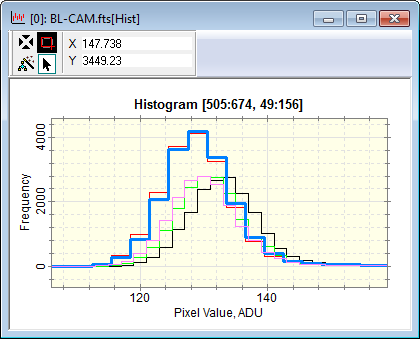
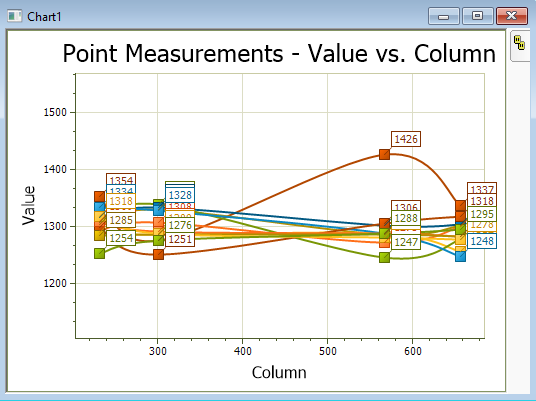
Plotting Images and Data
Mira provides tools for plotting images in various 1-D and 3-D formats, including intensity profiles, line cuts, histograms, radial intensity profiles, contours, and surface plots. Tools are also provided for plotting data tabulated in the Grid Control of a Report Window or Measurement Pane. These commands originate in the Image Plot Toolbar, Grid Command Menu, and other menus.
|
Plotting Topics |
|
|
Column Profile (vertical) |
|
|
Row Profile (horizontal) |
|
|
Line Profile (arbitrary direction) |
|
Mira provides several ways to display data in the form of a graph. For this, Mira Pro provides both the Plot window interface and the Chart window interface as shown below. Plots are often created to show the relationship between image intensity and position, known as a Profile Plot, but several other plot types are available for images. Click here to view examples plotting image data.
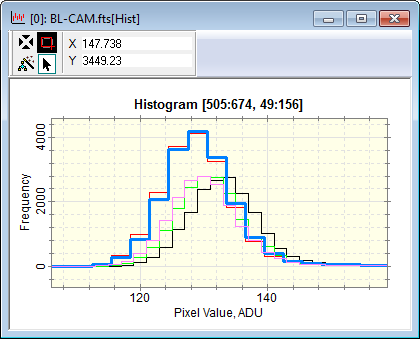
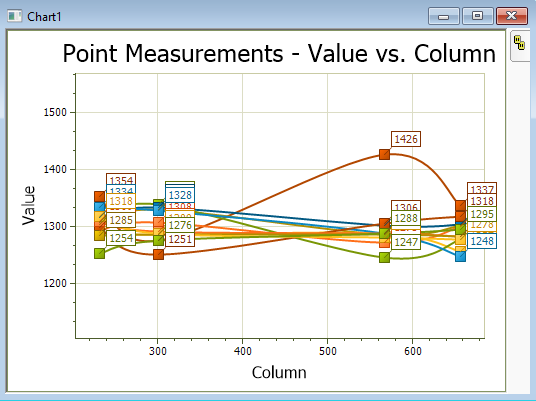
A Profile Plot is a graph of pixel values along a line through an image. This line may be parallel to the column direction, parallel to the row direction, or along an arbitrary direction. These are referred to as a Column Profile, Row Profile, and a Line Profile, respectively. Mira can plot not just a line of row or column data but also an average column or row or all columns or rows. In addition, if an image set is opened, you can choose to plot these quantities for every image in the set. Mira can create plots showing data in the following forms.
Several of these plotting commands can be operated using a single keystroke command in the Image Window.
The Column Profile command graphs image intensity along an image column.
The Row Profile command graphs image intensity along an image row.
The Radial Profile command graphs intensity versus distance in all directions around a point in an image.
The Line Profile command graphs image intensity along an arbitrary drawn line.
The Histogram command graphs the frequency of occurrence of different intensity values.
The Pixel Series command graphs the pixel values in different images versus the sequential image number.
The Bit Histogram command graphs the frequency of binary bits in an image.
The following commands work with table data in a Grid Control:
The Create Plot from Table Data command plots two columns of data from the table into a Plot Window.
The Create Chart from Table Data command plots two columns of data from the table into a Chart Window.
Additionally, Mira supports these plot types having more than 1 dimension:
The 3-D Surface command plots display a surface representation of an image. Surface plots are generated in a 3-D Plot window rather than in a Plot window.
The Contour command plots show continuous curves that trace constant levels of image brightness. They are generated as an overlay on the displayed image and not in a Plot Window.
The Interactive Contour Plot command adds a single contour at the level where you click on the image.
Plot and Chart Name Suffixes
|
[CP] |
Column Plot along a single column in one or more images. |
|
[RP] |
Row Plot along a single row in one or more images. |
|
[ACP] |
Average Column Plot along an average of parallel columns in one or more images. |
|
[ARP] |
Average Row Plot along an average of parallel rows in one or more images. |
|
[Line] |
Line plot along a general direction. |
|
[Hist] |
Histogram Plot |
|
[Rad] |
Radial Profile Plot |
|
[3-D] |
3-D surface or wireframe plot of the rectangular region inside the image cursor. |
|
[Series] |
Pixel Series Plot for pixels in a series of images. |
|
[BitHist] |
Bit Histogram Plot. |
|
ChartN |
Chart windows use an auto-incrementing name based on "Chart" and a number N, starting with Chart1, then Chart2, Chart3, and so on. |
Contents, Plotting Examples, Examples of Row Plots, Plot Windows, Chart Windows, 3-D Plot Windows, Plotting Commands, Plot Coordinate System, Plotting an Averaged Line, Plot Series Data, Create Plot from Table Data, Create Chart from Table Data, Image Keys Pane