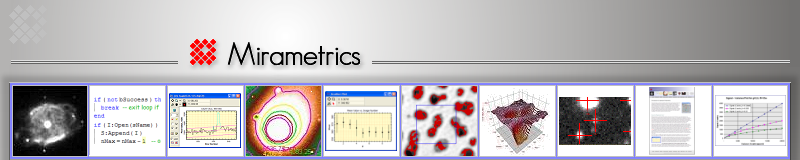Copyright © 2017 Mirametrics, Inc. All Rights Reserved.
Mira version 7 uses several "special folders" to hold its program settings (or "parameters") as well as its scripts and sample images. When you install a Mira upgrade, the installation discards your special folders and replaces them, thus discarding any changes they contain. If you want to preserve the files in these folders to use with the new Mira installation, you need to use the procedure described below. In this procedure, you will be copying entire folders, not individual files. This is a simple procedure; most of the discussion below describes where to find the folders for your version of Mira and version of Windows.
Note: Read through this entire procedure before uninstalling and reinstalling Mira. This procedure does not involve your own images and data files unless you store them in Mira's Sample Images folder.
Definitions
The 3 special folders to preserve are as follows:
<PARENT FOLDER>\Params
<PARENT FOLDER>\Scripts
<PARENT FOLDER>\Sample Images
where
<MIRA> means the name of the program: Mira AP, Mira Pro, Mira Pro x64, or Mira Pro x64.
<TMP> is any folder you will use temporarily to hold the Params, Scripts, and Sample Images folders between Mira installations.
<PARENT FOLDER> is the parent folder that contains your Params, Scripts, and Sample Images folders. This depends on the Mira version and the target operating system. To preserve your old folders, you need to move them from the old parent folder to the new parent folder. Below are listed the source (old) and destination (new) names of the parent folder.
Source Parent Folder (Copy from this location to the <TMP> folder)
| Mira Version | Old <PARENT FOLDER> Location |
| 7.0 through 7.963 | C:\Program Files\Mirametrics\<MIRA> |
| After 7.963 and before 7.97 | C:\Documents and Settings\All Users\Mirametrics\<MIRA> |
| 7.97 and after | See "Destination Parent Folder" below |
The destination folder is inside the user's documents which opens from the Windows "Start > Documents" or "Start > My Documents":
Destination Parent Folder (Paste from the <TMP> folder to this location)
| Operating System | New <PARENT FOLDER> Location |
| Windows 7, 8, 10 | Libraries\Pictures\My Pictures\Mirametrics\<MIRA> |
| Windows Vista | Documents\My Pictures\Mirametrics\<MIRA> |
| Windows XP | My Documents\My Pictures\Mirametrics\<MIRA> |
Procedure
The strategy behind the procedure is simple: Copy your existing Params, Scripts, and Samples folders to a temporary folder and then paste them into their correct locations after the upgrade. Between the "Copy" and "Paste" steps, you uninstall the old Mira and install the new Mira. The folders are to be copied from the "Source Parent Folder" and pasted into the "Destination Parent Folder".
- Choose a temporary folder. We will call it <TMP> but the name is not important.
- Change into the Source Parent Folder to make it the current folder
- Copy the Params, Scripts, and Sample Images folders into <TMP>
- Uninstall the old Mira.
- Install the new Mira.
- Change into the <TMP> folder to make it the current folder.
- Copy the Params, Scripts, and Sample Images folders from <TMP> into the Destination Parent Folder. If a dialog opens warning you about overwriting files of the same name, choose to overwrite. Any freshly installed files that were not in your old folders will be retained in the new Mira installation.