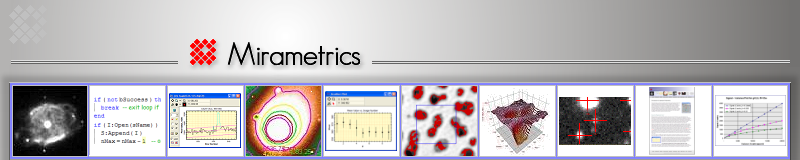A plug-in is a program extension module that is not part of the application, but which can be accessed by the application to extend its functionality. Plug-ins allow your copy of Mira to do things it didn't do "out of the box". For example, you might use a plug-in to apply some special type of filter to an image.
- The Processing Plug-in Interface is provided with Mira Pro and Mira Pro x64. Mira AL supports only "Open" plug-ins.
- Mira Plug-ins are available from Mirametrics, from 3rd party authors, or you can write them yourself or have them written by a Windows programmer.
The plug-in Interface greatly enhances Mira's functionality by providing an open standard to which users may write their own software extensions. Mirametrics does not control or otherwise license the plug-ins it does not write. Hence plug-ins may be developed by the customer for their proprietary use, or may be shared, sold, or licensed by their authors.
Available Plug-ins
The table below lists publicly available plug-ins that we know about. This list is not complete. If you have authored a Mira plug-in that you want to be listed here, please contact Mirametrics.
The table below lists plug-ins currently installed with the basic Mira installation.
|
Description |
Instructions |
|
|
FITS Rgb May 2014 |
Opens a 2-D RGB image stored as a 3-plane image in a FITS file. | Included with the Mira installation. The plug-in appears in the image type selection for the File Open dialog. You must open the "RGB" image from its FITS format file using this plug-in. After the image is open, you can save it as a traditional RGB image in a TIFF file. |
Plug-ins in the following table were available for Mira though version 7. All but the FITS RGB plug-in work with relatively old camera systems and software, they are not included in the basic Mira version 8 installation. If they are needed for version 8, contact Mirametrics.
|
Description |
Instructions |
|
|
FITS Rgb May 2010 |
Opens a 2-D RGB image stored as a 3-plane image in a FITS file. |
Download
the Zip archive containing the plug-in DLL. Unzip the DLL into the Plugins/Open folder. The plug-in appears
in the Math menu. Open the image(s) before applying the plug-in. This plug-in appears in the image type selection for the File Open dialog. You must open the "RGB" image from its FITS format file using this plug-in. After the image is open, you can save it as a traditional RGB image in a TIFF file. |
|
Fix Unsigned FITS Image January 2010 |
Fixes invalid 16 bit unsigned FITS data that were saved by some current camera control software. The incorrect images display with correct pixel values in the range 0 to 32767 but negative values for pixels that should be > 32767. | Download the Zip archive containing the plug-in DLL. Unzip the DLL into the Plugins/Process folder. The plug-in appears in the Math menu. Open the image(s) before applying the plug-in. |
|
Unwrap PMIS Image |
Corrects unsigned 16 bit pixel data in FITS format images written by PMIS software for Photometric cameras. |
Download the Zip archive containing the plug-in DLL. Unzip the DLL into the Plugins/Process folder. The plug-in appears in the Math menu. Open the image(s) before applying the plug-in. |
|
Fix SSI FITS Data |
Corrects unsigned 16 bit pixel data in FITS format images written by the old SpectraSource camera control software. |
Download the Zip archive containing the plug-in DLL. Unzip the DLL nto the Plugins/Process folder. The plug-in appears in the Math menu. Open the image(s) before applying the plug-in. |
|
Star1 |
Opens Star-1 format images acquired using a Photometrics Star-1 CCD Camera. |
Installed by Mira. You also can Download the Zip archive containing the plug-in DLL. Unzip the DLL into the Plugins/Open folder. The plug-in appears in the File Open dialog. |
|
Princeton SPE |
Opens SPE format images acquired by Princeton Instruments (Roper Scientific) CCD cameras. |
Installed by Mira. You also can Download the Zip archive containing the plug-in DLL. Unzip the DLL into the Plugins/Open folder. The plug-in appears in the File Open dialog. |
Plug-in Types
Three types of Mira plug-in exist. The first two can be used for 3rd party add-ons.
- File Open Plug-in Interface™ ("FOPI") plug-ins are used for opening image files. They are located in the '[mira]/Plugins/Open' folder.
- Image Processing Plug-in Interface™(“IPPI”) plug-ins are used for processing or inspecting images. They are located in the '[mira]/Plugins/Process' folder.
Image Opening Plug-ins
Open plug-ins are used for loading images in formats not internally supported by Mira. The Opening plug-in interface is included in all Mira platforms. Open plug-ins appear as a normal file filter when you load an image using the standard “File | Open” command.
|
Example |
Use a File Opening Plug-in to read legacy images produced by the discontinued Photometrics Star-1 CCD camera. The plug-in might add header information obtained from a log file produced at the time of image acquisition. The plug-in might create a file filter for the Star-1 images, for example, *.st1. |
Processing Plug-ins
Processing plug-ins extend Mira's basic functionality for processing images or performing measurements. The Processing plug-in interface for running plug-ins is a standard feature included with all copies of Mira, beginning with version 6.
Processing Plug-ins appear as normal command items in the Mira menu bar. Mira sends the plug-in the image, its header, the cursor center coordinate, and the region of interest marked by the rectangle cursor. What the plug-in does with these data is unknown to Mira. After returning from the Processing Plug-in, Mira automatically sets up an undo version of the original image and displays the new image that was passed back from the plug-in.
|
Example |
Use an Image Processing Plug-in to perform a specific type of filtering on an image. Measure some aspect of an image inside a Region of Interest marked by the rectangle cursor. The plug-in might report the measurements in a pop-up dialog or save them to a text file for further use. |
Authoring a Plug-in
The Mira Plug-in Interface is a simple Windows API that Windows programmers will find straightforward to use. Mirametrics provides sample source code for use as a programming template. The effort involved writing a Mira plug-in depends on the sophistication of the processing done by the code. A programmer experienced in Microsoft Visual C++ programming can write an elementary plug-in in a matter of minutes.
Support Options
All that is needed to write a successful Mira plug-in is an understanding of Windows programming using Microsoft Visual C++, or an equivalent development tool, and the Plug-in SDK from Mirametrics. Mirametrics can provide support for developing Mira plug-ins on a charge per incident basis. Services range from minority participation in the development project to delivery of turnkey solutions to meet the customer's needs. Our development team understands Mira better than anyone and can efficiently develop top quality plug-in solutions for commercial and proprietary use.
Obtaining the Mira Plug-in SDK
Software Development Kit ("SDK") is available free of charge to programmers wishing to develop Mira plug-ins. The plug-in SDK consists of the source code templates and instructions. No tech support is included in the no-cost distribution of the plug-in SDK's. See "Support Options", above.
Contact Mirametrics to obtain the Mira Plug-in SDK or to discuss your specific needs or to get a quotation for development costs or tech support.