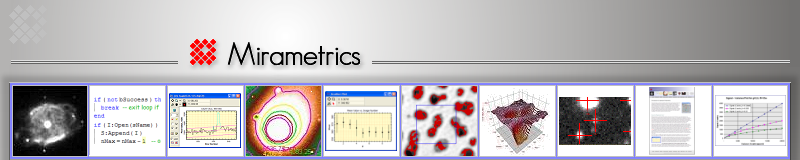Published July 2008
This Brief describes the Plot Light Curve command provided in all Mira
platforms. When an image set is measured using the
Aperture Photometry package, Mira can automatically
generate a light curve showing the variation in magnitude versus
time for selected target objects, standard stars, and check stars.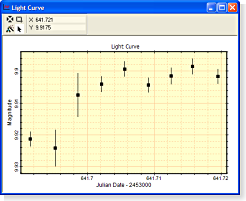
Values plotted are taken from the Photometry Measurements window. Column titles from the photometry table are used for the X Axis Variable, Y Axis Variable, and Y Axis Error Bar. In this example, a Julian Day offset was set in the Photometry preferences dialog, and that value is shown in the X Axis option.
The light curve appears in a Mira
Plot Window and looks generally like those shown below. The markers,
colors, and trend lines for each group can be adjusted using the
![]() button on the command dialog. The scaling, background colors, and
other plot characteristics can be changed using the
Plot Attributes and
Plot Series Attributes commands.
button on the command dialog. The scaling, background colors, and
other plot characteristics can be changed using the
Plot Attributes and
Plot Series Attributes commands.
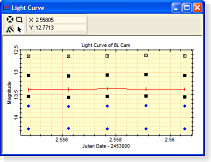 Examples
Examples
The window at right shows a single standard star plotted with error bars. This light curve was produced by measuring an image set using the settings shown in the dialog box above.
The plot window at right shows multiple targets,
standards, and a
check star. In the upper
series of points, notice that the error bars do not appear even though
the option to plot error bars was checked. This happens because the
magnitude spread is too small. In the lower plot, the
![]() button was used to zoom in on one of the standard stars. The
markers have the following meanings: Black squares: Target Stars;
button was used to zoom in on one of the standard stars. The
markers have the following meanings: Black squares: Target Stars;
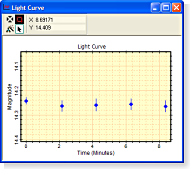 Blue diamonds: Standard Stars; Red line: a Check Star with error
bars. Notice that the top-most light curve for a target
star has a marker that was changed to an open square after the plot
was created, using the
Plot Series Attributes tool. The small vertical line inside the
open square shows the magnitude error bars.
Blue diamonds: Standard Stars; Red line: a Check Star with error
bars. Notice that the top-most light curve for a target
star has a marker that was changed to an open square after the plot
was created, using the
Plot Series Attributes tool. The small vertical line inside the
open square shows the magnitude error bars.
The error bars for other points can be seen by enlarging the point. The plot below right shows an enlarged view around the faintest standard star shown in the above plot.
Using the Plot Light Curve Command
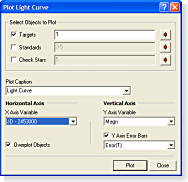 To plot the light curve, you must have measured
objects using the Aperture Photometry package. Data
to be plotted are taken from the table of measurement data. To
create a light curve, select the photometry measurements table (or
select the table of interest if there is more than one) and click the
To plot the light curve, you must have measured
objects using the Aperture Photometry package. Data
to be plotted are taken from the table of measurement data. To
create a light curve, select the photometry measurements table (or
select the table of interest if there is more than one) and click the
![]() button on the
Aperture Photometry Toolbar to open the
Plot Light Curve dialog as shown below. When parameters are
set as desired, click
Plot to generate the light curve.
button on the
Aperture Photometry Toolbar to open the
Plot Light Curve dialog as shown below. When parameters are
set as desired, click
Plot to generate the light curve.
Objects to be plotted are specified using their Object number from the Photometry Measurements report. To plot multiple objects, you can enter numbers separated by commas, like this: 1,2,5,12 or enter a sequence of numbers like this: 1-10. You can also mix the two formats, like this: 1,2,5,8-16,24.
|
Targets |
To plot Target Stars, check this box and enter their Object numbers from the Photometry Measurements dialog. |
|
Standards |
To plot Standard Stars, check this box and enter their Object numbers from the Photometry Measurements dialog. |
|
Check Stars |
To plot Check Stars, check this box and enter their Object numbers from the Photometry Measurements dialog. A check star may be selected from among any of the target or standard stars measured. |
|
|
Click this button to open the Marker Attributes dialog. This command is used to specify the details of the marker used to plot the targets, standards, and check stars. |
|
Plot Caption |
Enter the caption that will appear above the plot box. The default text is "Light Curve". You can enter new text or select a previously used caption by selecting it from the drop list. |
|
X Axis Variable |
Choose the time variable to be used for the horizontal axis. The options are Time (hours), Time (minutes), and Julian Date. The Julian date will have a date offset if that is also listed in the photometry measurements table. |
|
Y Axis Variable |
Choose the measurement to be plotted. The options are Mag (the measured magnitude of the object), Mag Std (the magnitude entered for a standard star), or Net Counts. |
|
Y Axis Error Bars |
Check this box to plot error bars with the brightness measurements. Choose Error to use the measured magnitude errors or choose Error(T) to use the theoretical magnitude errors. |