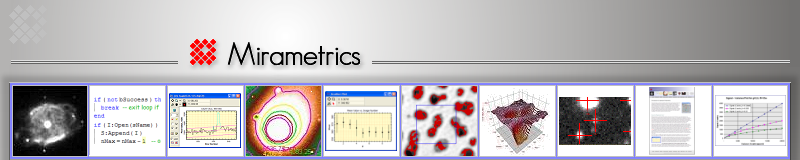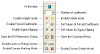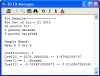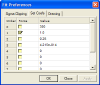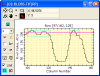Analyzing and Fitting 1-D Data using Mira Pro x64
(In Development)
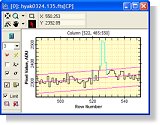 The 1-D Fit Package is a powerful, yet easy to use regression analysis tool
included with Mira Pro x64.
For the investigator working with image data, this feature solves the frequent
need for quantification such as the estimator value over multiple data sets, the
mean error of a zero point, the slope of a trend, or some other regression
result, and it works with any plotted data. This tool is user friendly, fast, and numerically robust.
The 1-D Fit Package is a powerful, yet easy to use regression analysis tool
included with Mira Pro x64.
For the investigator working with image data, this feature solves the frequent
need for quantification such as the estimator value over multiple data sets, the
mean error of a zero point, the slope of a trend, or some other regression
result, and it works with any plotted data. This tool is user friendly, fast, and numerically robust.
The 1-D Fit Package is operated by a single toolbar that docks to the
plot window border. To use it, simply
click a menu command to open the toolbar for the selected Plot window, then
click buttons to do the fitting. Buttons on the toolbar operate commands, switch
interactive modes, and open dialogs and menus to access its extensive feature
set. Perhaps no Mira feature more boldly illustrates the fact that our
numerical analysis and user interface teams know their stuff.
Features
- The 1-D Fit Package works with any data shown in a plot window, including
scatter plots, contiguous data (line plots), mixed data, and multiple plot series.
- Polynomials of 1 to 10 coefficients may be fit, with selected
orders excluded or coefficients set to specified values (for example, to
find only the slope of a trend or find the 4th order term when the others are
known a-priori).
- The fitting algorithm is fast and numerically robust. In tests, 10th order
fits were made for 50,000 points by sampling the same 10 rows of 500 pixels in
10 images. The fit completed in a few seconds and
was ostensibly accurate.
- If the Plot Window holds multiple plot series, you can select particular series to
fit: fit all series simultaneously or fit only selected series.
- Individual points can be weighted or deleted, and restored. Deleted and
weighted points are assigned user defined colors to distinguish them from
normal points. In addition, one or more data windows can be drawn on the plot;
only points inside the data windows are fit.
- Iterative sigma rejection may be used to discard highly deviant data
points from the fit. Sigma rejection uses separate upper and lower sigma clip
parameters, and you can set a limit on the number of iterations. Rejected
points are assigned a user specified color to distinguish them from normal
points.
Examples

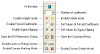 |
Plot Window with 1d-Fit Toolbar
In this view, the 1-D Fit Toolbar is opened for a Plot Window. No fitting
operations have been performed on the data. Opening the toolbar shifts the
plot rightward. The 1-D Fit Toolbar exposes almost all 1-D fitting commands
near the focal point of your work. |
|


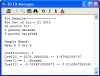
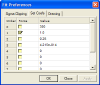 |
Coefficient Forcing This example shows a 3 term sigma-clipped fit before and
after forcing the slope term (coef[1]) to a value of 1.0.
Selected orders can be forced to specific
values or excluded from the fit. This is done using the Set Coefs dialog
opened from the 1-D Fit Toolbar. To force a coefficient, enter the target
value and check the box next to it. To exclude a coefficient from a fit — e.g.,
to fit a cubic without a 2nd order term — set the value to 0.
Only checked orders are forced, even if a value is present.
|
 
 |
Iterative Sigma Clipping
If enabled, points are removed from the fit when they are
further than a specified number of sigma's from the mean fit. Mira uses
independent 2-sided clipping, meaning that the upper and lower sigma
multipliers can be different. For example, click the pictures at left to see
clipping at 3.2σ
below and 2.3σ above the fit. The left picture shows a fit to an
intensity cut across an image; the right picture shows a fit to a
scatter-plot of statistics measured on an image background (rejected points
are changed to blue). The 3 curves show the fit (middle) and upper/lower
rejection limits. |

 |
Selectable Series Fitting
This feature allows a plot window to contain multiple data series but only
selected series are to be fit. In this example, a fit was made to the single series (far left),
then all series were re-enabled by checking them again (near left). All the series but the one
having 2 peaks were disabled by un-checking them in the Plot Series
Attributes window. |
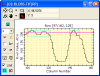 |
Data Windowing
Data windows selects particular groups of
points that will be fit. Inclusion rectangles are drawn to outline the
desired points. The picture at left shows a line fit only to points inside
the 2 data windows (blue rectangles). |
 |
Adjustable Drawing Preferences
Change colors, shape, etc. for deleted, weighted, and rejected points using the
Drawing preferences page. |
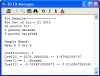 |
Logging of Results
In verbose mode, results are tabulated in the
Fit Messages text window, where they may be edited, printed, or saved.
This example shows the fit results after forcing coefficient 1 (slope term)
to a value of 1.0 (see example above).
|
|
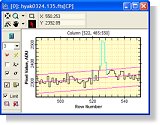 The 1-D Fit Package is a powerful, yet easy to use regression analysis tool
included with Mira Pro x64.
For the investigator working with image data, this feature solves the frequent
need for quantification such as the estimator value over multiple data sets, the
mean error of a zero point, the slope of a trend, or some other regression
result, and it works with any plotted data. This tool is user friendly, fast, and numerically robust.
The 1-D Fit Package is a powerful, yet easy to use regression analysis tool
included with Mira Pro x64.
For the investigator working with image data, this feature solves the frequent
need for quantification such as the estimator value over multiple data sets, the
mean error of a zero point, the slope of a trend, or some other regression
result, and it works with any plotted data. This tool is user friendly, fast, and numerically robust.