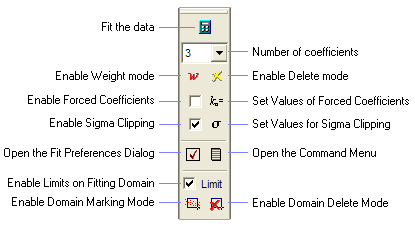
1-D Fit Toolbar
The 1-D Fit Toolbar is the user interface to the 1-D Fit Package, which is a quite of interactive tools for doing curve fitting with data displayed in a Plot window.
To open the 1-D Fit Toolbar, right-click on the Plot Window to open its context menu, then click on the 1-D Fit Toolbar command, or use the 1-D Fit Toolbar command in the Plot Window's View menu.
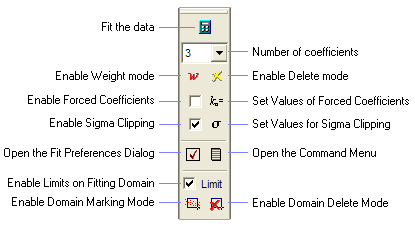
|
|
Calculates the fit using all current settings. If
verbose mode is enabled in the menu ( |
|
|
Sets the number of coefficients, which is the maximum fit order minus 1. The coefficient count includes those that are being forced, or excluded from the fit. |
|
|
Activates Point Weighting mode. In this
mode, click on a point to assign it a new weight. Disable the mode
by clicking |
|
|
Activates Point Deleting mode. In this
mode, click on a point to delete it from being fit. Disable the
mode by clicking |
|
|
This is a 2-part button: The left-side checkbox enables Coefficient Forcing mode when you want specific coefficient values set to a value and excluded from the fitting process. The right button opens the1-D Fit Preferences dialog and activates the Set Coefs page. To force a coefficient, its value must be specified and the left-side checkbox must be checked. Example. |
|
|
This is a 2-part button: The left-side checkbox enables Sigma Clipping to auto-reject deviant points from the fit. The right button opens the 1-D Fit Preferences dialog and activates the Sigma Clipping page. To use sigma clipping, the clipping parameters must be set on the preferences page and the left-side checkbox must be checked. Example |
|
|
Opens the 1-D Fit Preferences dialog. |
|
|
Opens a command menu. The command menu is used for changing some fit preferences, resetting fitting properties, and other purposes. |
|
|
Check this box to limit the fit to marked regions.
Only points inside the regions are fit. The regions are marked in
Region Marking mode, which is activated by clicking the |
|
|
Activates Region Marking mode. In this
mode, drag the mouse pointer to draw selection rectangles; only
points inside the rectangles are fit when |
|
|
Activates Region Deleting mode. In this
mode, click inside each fitting region to delete it. Disable the
mode by clicking |