Set Coefs Page
The Set Coefs page is used for entering
forced values and for excluding coefficients from the fitting
procedure. This page belongs to the 1-D Fit Preferences
dialog. Values set on this page are assigned to the fit
coefficients only if the check box is checked beside the
![]() button on the 1-D Fit Toolbar. Also see
an example of coefficient forcing at work.
button on the 1-D Fit Toolbar. Also see
an example of coefficient forcing at work.
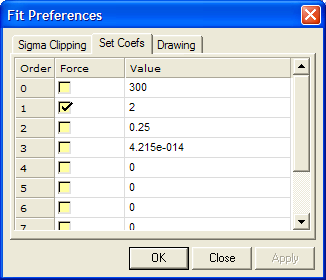
A forced coefficient is assigned a value and is not estimated by the fit. The value is used in the fit and does affect the outcome of the other, non-forced coefficients. A forced coefficient is listed in the 1-D Fit Messages window like this:
Coef[1]*= 0.0 (forced)
using whatever value you assigned to it. The * left of the = sign means "forced". The uncertainty (error value) of a forced coefficient is not listed, since it is identically 0 because it was not estimated by the fit.
To force one of more coefficients to have a specific value, you must do two things: 1) Specify values and check boxes in the Force column on the Set Coefs page, and 2) enable forcing on the 1-D Fit Toolbar:
For each coefficient to set:
![]() Enter the
value into the table.
Enter the
value into the table.
![]() Check the
checkbox to use the value. [more]
Check the
checkbox to use the value. [more]
Click [Apply] or [OK] to save your changes.
On the 1-D Fit Toolbar, enable or disable coefficient forcing using the checkbox:
Enable forcing by checking the checkbox
next to the ![]() button.
button.
Disable forcing using one of these methods:
![]() To disable
all forced coefficients, un-check the
To disable
all forced coefficients, un-check the ![]() button on the 1-D Fit Toolbar.
button on the 1-D Fit Toolbar.
![]() To
de-activate a coefficient, un-check its checkbox on the Set
Coefs page.
To
de-activate a coefficient, un-check its checkbox on the Set
Coefs page.
![]() To
deactivate all forced coefficients, uncheck all of their boxes on
the Set Coefs page. An easier method is to use
To
deactivate all forced coefficients, uncheck all of their boxes on
the Set Coefs page. An easier method is to use ![]() on the toolbar.
on the toolbar.
Forced Values may be held in the table but not activated unless their checkbox is checked.
Coefficient forcing can be activated directly from the 1-D Fit Toolbar.
To exclude an order from the fit, simply set its value to 0.0 and follow the procedure given above. For example, to exclude the linear term, Coef[1], from the fit shown in the dialog above, do this:
In the Set Coefs dialog, set the value of Coef [1] to 0.0 and check the box beside it.
Click [OK] to save your changes and dismiss the dialog.
On the 1-D Fit Toolbar, enable forcing by
checking ![]() .
.
When you calculate a new fit, the value of Coef[1] will be listed like this:
Coef[2]*= 0.25 (forced)