To open the Region Preferences page,
click the ![]() button on a Window Toolbar. If the
dialog shows more than one tab, select the Region tab.
button on a Window Toolbar. If the
dialog shows more than one tab, select the Region tab.
Region Preferences
The Region Preferences page configures how region markers are drawn on images. This page is part of the Marking Preferences dialog used by various drawing commands including Region Measurements. This is a generic dialog. The title and set of enabled controls that appear on the page depend upon the parent procedure.
To open the Region Preferences page,
click the ![]() button on a Window Toolbar. If the
dialog shows more than one tab, select the Region tab.
button on a Window Toolbar. If the
dialog shows more than one tab, select the Region tab.
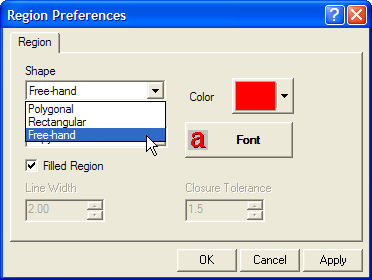
|
Shape |
Selects the type of shape being drawn: Polygonal — the region is marked by each vertex where the mouse is clicked. Rectangular — the region is rubber-banded from opposite corners to make a rectangle. Free-hand — the region is drawn freely while the mouse button is down. |
|
Filled Region |
Check this option to draw the region filled with a solid color. |
|
Line Width |
Specifies the line width in points when Filled Region is not checked. A width of 0.75 points is approximately 1 screen pixel on a high resolution display. |
|
Color |
Opens a Color Picker dialog where you specify the color of the filled region or line. |
|
Font |
Opens a Font Picker where you specify the font for the marker label. |
|
Closure Tolerance |
Specifies the maximum distance, in pixels, between the marked endpoint and the beginning point. If the distance is less than this tolerance, the marked ending point is discarded and replaced by the starting point; if the distance is greater than the tolerance, the marked ending point is considered a distinct vertex. |
Marking Preferences Dialog, Drawing Preferences, Centroid Preferences, Window Toolbars