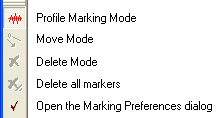
Window Toolbars
Mira has a special group of toolbars that dock to the border of the view window holding the data, such as an image, plot, or other object. These "Window Toolbars" operate various procedures that are involve more than a single button or menu command. The All Window Toolbars have a similar interface using various common methods of operation and several common buttons. When a Window Toolbar is opened, it automatically activates an "add" or "mark" mode for placing objects in the window. Some examples of Window Toolbars include those used for making a line plots across an image, measuring point intensities, and for marking registration points. The figure below shows a typical Window Toolbar, the Line Profile toolbar.
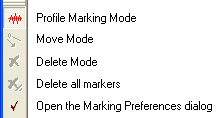
Notice that the top button shows an icon to indicate a plot. The top button is specific to the purpose of the toolbar, whereas other buttons—such as those for deleting and moving markers—are the same on most Window Toolbars. The top button always controls the marker draw/add mode and it uses a symbol that varies from one toolbar to another. On different toolbars, the Move button always shows an arrow, regardless of the type of marker to be moved. See Measuring Images for a list of measurement commands that use Window Toolbars.
|
tip |
To disable any mode such as draw, move, or delete,
click |
Measuring Images, Line Profile, Aperture Photometry, World Coordinate System, Labels command