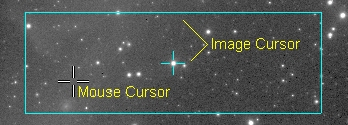
Image Cursors
The Image Cursor is a permanent tracking cursor available in every Image Window. The Image Cursor is used for locating centroid positions, measuring region statistics, and defining the limits of column, row, and radial profile plots. As shown in the figure below, the Image Cursor is different from the Mouse Cursor, or "pointer". Note that the rectangle form of the Image Cursor (shown below) has a small central crosshair.
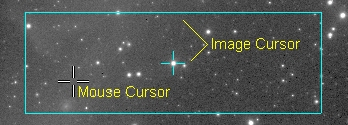
There is only one Image Cursor per Image Window. Therefore, if an image set is opened by the window, the same Image Cursor is used for all members of the set. For example, if you use the Image Cursor to define the region to be cropped, and the Process Image Set flag is enabled, then all members of the image set will be cropped to the same region marked by the Image Cursor.
The Image Cursor can be switched between 3 different shapes or it can be hidden from view. You can select the shape in the View > Cursor menu and in the Image Context menu. The mouse pointer is a fixed icon such as a crosshair.
The image cursor can be adjusted to any size and positioned anywhere within the image. The mouse pointer does not have these properties. See Adjusting the Image Cursor.
The Image cursor position and edges are defined in terms of image pixel coordinates. Therefore, if you magnify the image, the Image Cursor coordinates remain correct at the level of sub pixel precision, independent of the way the image is displayed.
The table below lists the differences between the Image Cursor and the Mouse Pointer.
Comparison of Image Cursor and Mouse Pointer
|
Property |
Mouse Cursor (Mouse Pointer) |
Image Cursor |
|
Tracking & Moving |
Always moves with the mouse. |
Moves only in Cursor Mode and when the mouse button is is down. Otherwise, remains where you drop it. Use Go To Coordinate to move to an exact position. |
|
Size |
Cannot be resized. |
Resized by dragging the edges or by setting exact dimensions. |
|
Dimensions |
Fixed by icon size. |
Measured in image pixel units (i.e., columns x rows). |
|
Coordinates |
Dynamically displays image x, y, column, row, and pixel value as it roams over the image. |
Does not display coordinates. Measurements such as Centroid are listed in a Report Window. |
|
Shape |
Takes the shape of the icon for each different command or tool mode. |
Can be changed to crosshair, rectangle, crossed lines, or hidden. The rectangle also shows a central crosshair. |
|
Position |
Moved only by moving the mouse. |
Moves using the mouse in Cursor Mode or using the keyboard arrow keys. |
Adjusting the Image Cursor, Image Cursor Preferences, Image Windows, Point Measurements, Measuring Images, Go To Coordinate