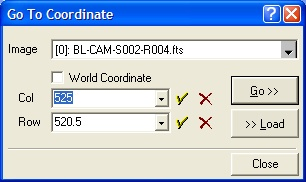
Go To Coordinate
The Go To Coordinate command positions the Image Cursor at an exact position. The dialog can also load the cursor position to be saved in its two history fields. The position may be specified in either pixel coordinates or calibrated world coordinates. This command is useful for moving the image cursor to a specific location before making a plot or measurement at or through that exact point.
Open the Go To Coordinate dialog from the View > Coordinates menu or use the Ctrl+G keyboard accelerator. This is also available from the Cursor submenu of the Image Context Menu.
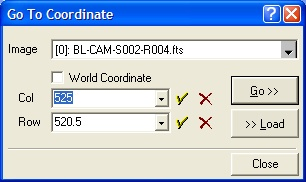
The cursor coordinate may be specified in either world coordinates or pixel coordinates. The coordinate fields have a history facility so you can save and, later, recall specific coordinate values.
This dialog supports two modes for specifying the target point: Pixel Coordinates and World Coordinates. The type of coordinate is specified by the World Coordinate checkbox.
Uncheck the World Coordinate field to send the Image Cursor to a Pixel Coordinate specified in (column,row) measure.
Check the World Coordinate field to send the Image Cursor to a World Coordinate specified in units like cm, microns, of an angular coordinate system like (RA, Dec) or (lat, long).
In both modes, the image cursor is moved to the exact coordinate of the image and, if necessary, the image is scrolled to bring the target coordinate to the center of the image window.
Mira provides a relaxed format for world coordinate positioning of astronomical image data in Right Ascension and Declination. The RA and Dec may be specified in any of the formats like those in the table below.
|
Right Ascension |
Declination |
|
7 18.8 7 18 48 7 18 48.0 7h 18m 48.0s 7:18:48.000 7.313333 |
-24 57 00 -24 57 -24.95 -24:57:00 -24d 57m 0s -24d 57m |
Image Cursor, Image Coordinate System, World Coordinate System