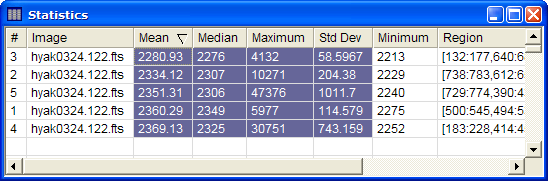
Exporting Report Data
Usually you will want to copy or otherwise export measurements from a Report Window into other software or send it to permanent storage. In the example below, we use the tabular data from the topic Arranging Report Data.
When measuring statistics, we get a table with various quantities listed in its 9 columns. Suppose we only want to save the Mean, Median, Maximum, and Standard Deviation values. Then we need to select only these cells from the table. Here is what to do:
Right click on the table to open the Report Context Menu.
In the menu, be sure that the Selection Mode option is set to Multiple or Row options (if set to Single, click it to toggle its state, then re-open the menu).
If in Multiple selection mode, point the mouse at the top left cell of interest, drag the mouse to the lower right cell of interest, and release the mouse button. For Row selection mode, select the row region. See Selecting Cells in a Report Table.
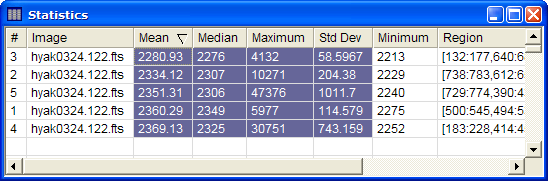
4. Point inside the selection region and right click on the table to open the Report Context Menu.
5. In the popup menu, Select Copy Selection to copy the selected cells to the Windows clipboard.
After this procedure, the table cells are on the Windows clipboard. Activate the software where you wish to paste these cells and use the Edit > Paste command or similar procedure to finish transferring the measurement data from Mira into the target software.
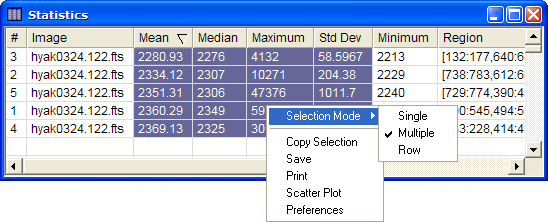
Selecting Cells in a Report Table, Report Windows, Working with Report Windows, Measuring Images, Report Context Menu